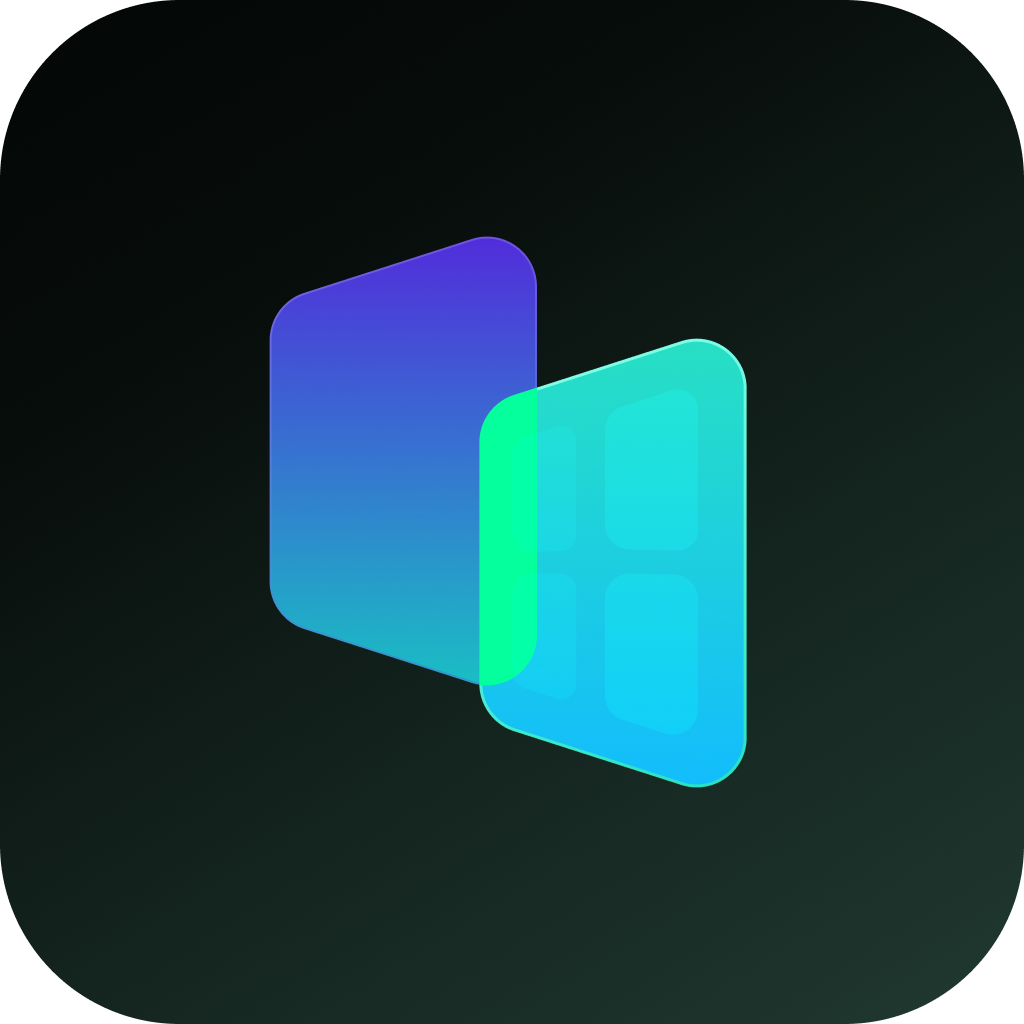In our daily digital lives, we all have files we'd rather keep private—whether it's financial records, personal photos, or sensitive work documents. Knowing how to hide files effectively can prevent awkward situations, protect your privacy, and keep your data secure from prying eyes. Here are 5 easy, practical ways to hide files on your computer, phone, or tablet without needing technical skills.
1. Use Built-in Features to Hide Files
Most operating systems offer simple built-in options to hide files:
- Windows: Right-click a file → Properties → Check "Hidden".
- Mac: Use Terminal: chflags hidden [file-path].
- Android/iOS: Move files to "Secure Folder" (Samsung) or "Hidden Album" (iPhone).
Real-life use: Hide your budget spreadsheet or vacation plans so family members don't stumble upon them while using your device.
2. Create Disguised Folders
Make files "invisible" by renaming folders with harmless names and blank icons:
- On Windows, rename a folder with an empty space (Alt+255) and remove its icon.
- On Mac, prefix folder names with a dot (e.g., .private) to hide them.
Real-life use: Store sensitive documents in a folder named "System Files" to deter casual browsers.
3. Archive with Password Protection
Compress files into a password-protected ZIP/RAR archive:
- Use tools like WinRAR or 7-Zip → Encrypt with AES-256.
- For phones, try apps like RAR or ZArchiver.
Real-life use: Protect scanned IDs or tax documents before emailing or cloud uploading.
4. Try Vault Apps for Phones
Mobile apps like Hide All or Calculator Vault let you hide files behind a fake interface (e.g., a working calculator). They offer:
- PIN/fingerprint locks.
- Decoy modes for emergencies.
- Automatic backup to cloud.
Real-life use: Quickly hide private photos when someone borrows your phone.
5. Leverage Cloud Services with Encryption
Use encrypted cloud drives like NordLocker or pCloud Crypto:
- Files are encrypted before uploading.
- Accessible anywhere via password.
Real-life use: Securely store work contracts or health records without taking local space.
Why Bother to Hide Files?
- Travel safely: Hide copies of your passport/visas digitally.
- Share devices confidently: Let kids use your tablet without worrying about them deleting work files.
- Avoid oversharing: Prevent friends from accidentally seeing personal photos while browsing your gallery.
Quick Tips for Better Security
- Double-layer protection: Hide files first, then encrypt them.
- Avoid obvious names: Don't name folders "Secret" or "Private".
- Backup hidden files: Don't lose them—remember where you hid them!