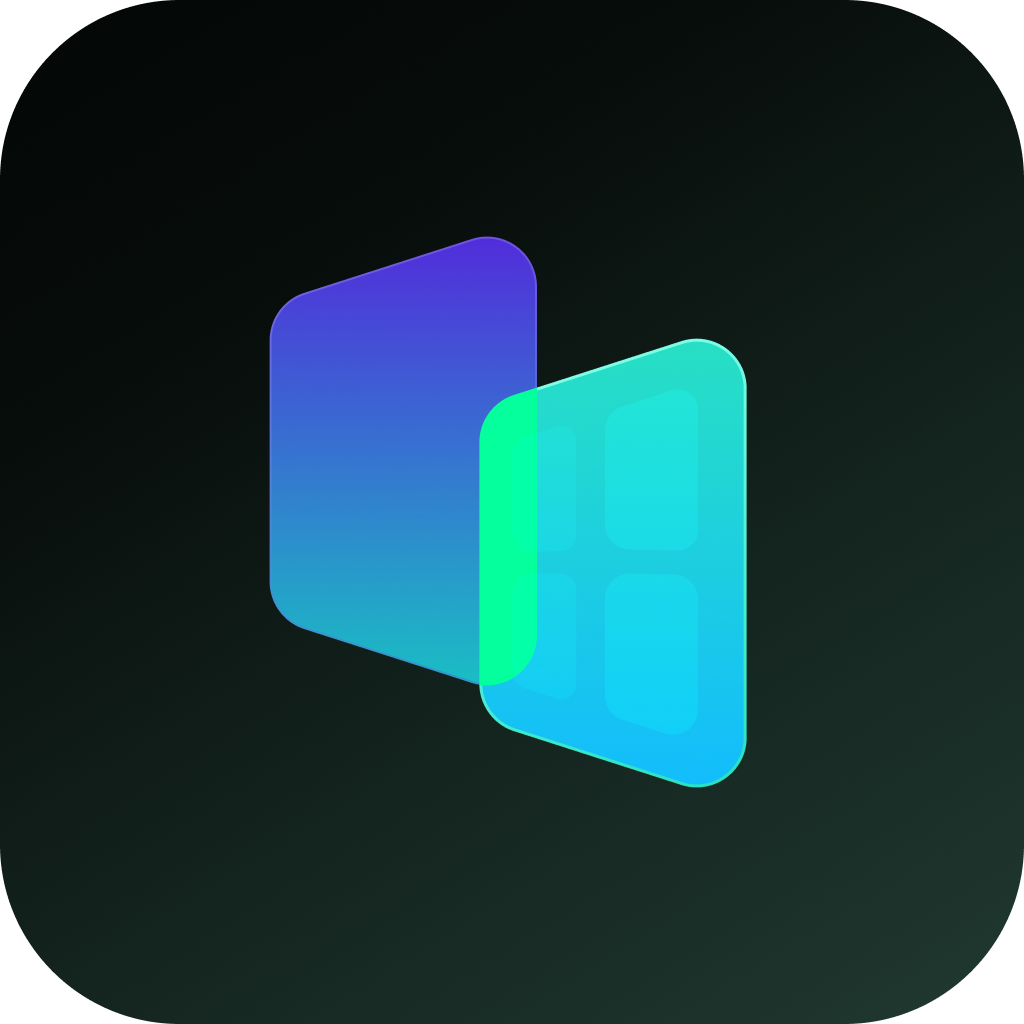In today's digital age, ensuring your smartphone's security and maintaining privacy is essential. Sensitive apps—like banking tools, messaging platforms, or personal journals—deserve an extra layer of protection against prying eyes. One effective method to achieve this is by hiding your apps and restricting access via passcodes or biometric locks. For OPPO users, this isn't just a possibility—it's a streamlined, built-in feature of ColorOS that transforms privacy into a seamless experience.
OPPO's ColorOS understands modern privacy needs. Whether you're sharing your phone temporarily or guarding against unauthorized access, hiding apps ensures confidential data stays invisible. Unlike clunky third-party tools, OPPO integrates this functionality natively, eliminating security risks and performance drains.
This comprehensive guide will provide you with clear, step-by-step instructions on how to hide your applications, enhancing your device's security and giving you peace of mind. Continue reading to learn how to protect your sensitive applications on your OPPO smartphone.
Prerequisites for ColorOS 13 and above
Before you can hide the icons on your Home Screen, you MUST set up a privacy passcode. Here is how to set privacy passcode:
[Settings] > [Fingerprint, Face & Passcode] > [Privacy Passcode] / [Privacy Password]
How to Hide Apps on OPPO Phone
Step 1: Return to the phone's home screen, find Settings, and tap enter the settings page.
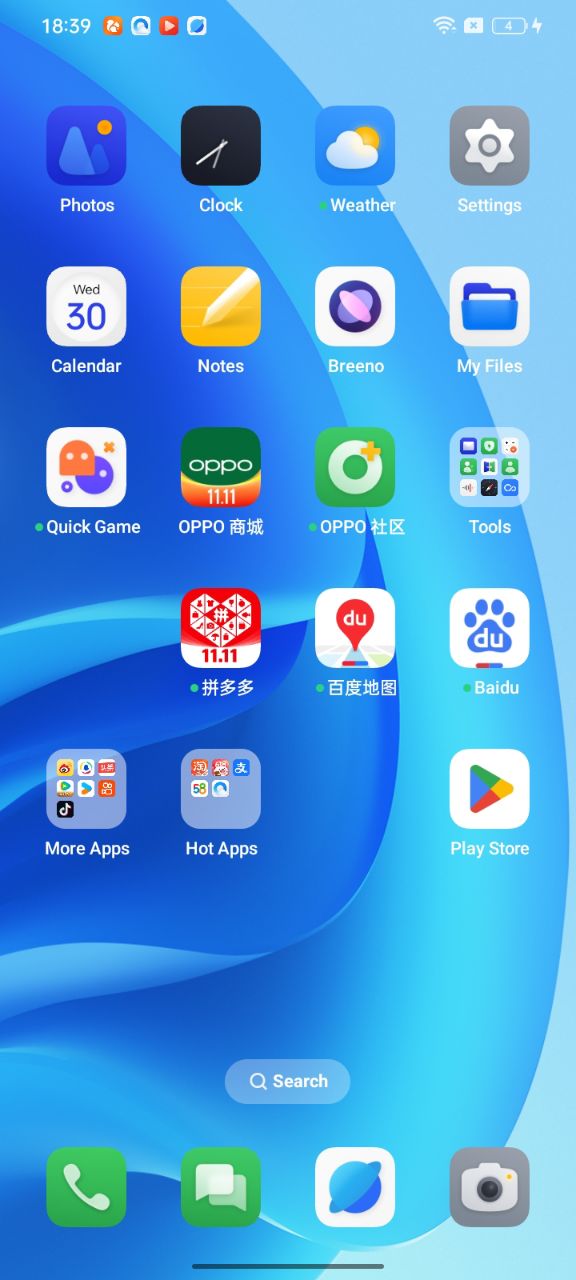
Step 2: Scroll down to find the [Permissions and Privacy] option, which may be called [Privacy] or [Security and Privacy].
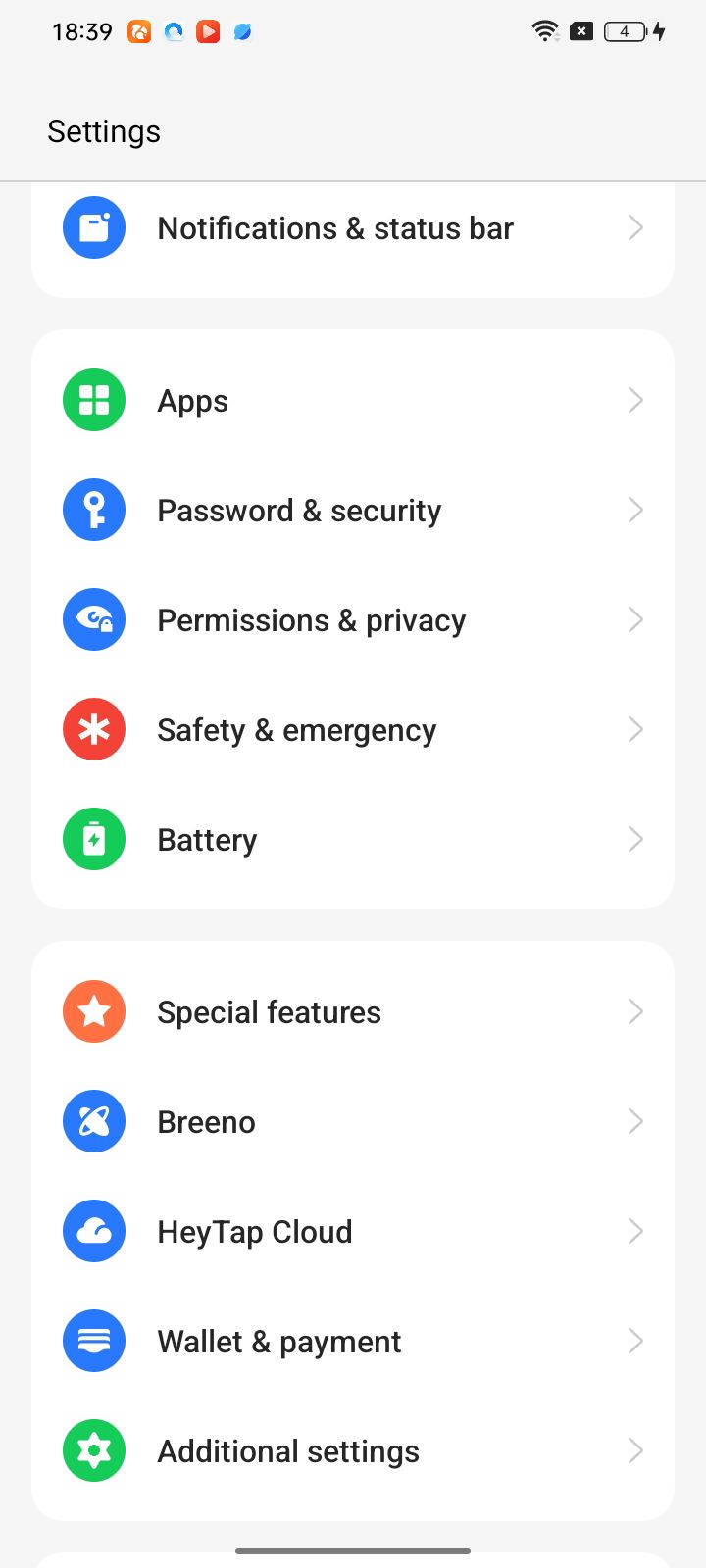
Step 3: Go to the Privacy page and click the Hide Apps option.
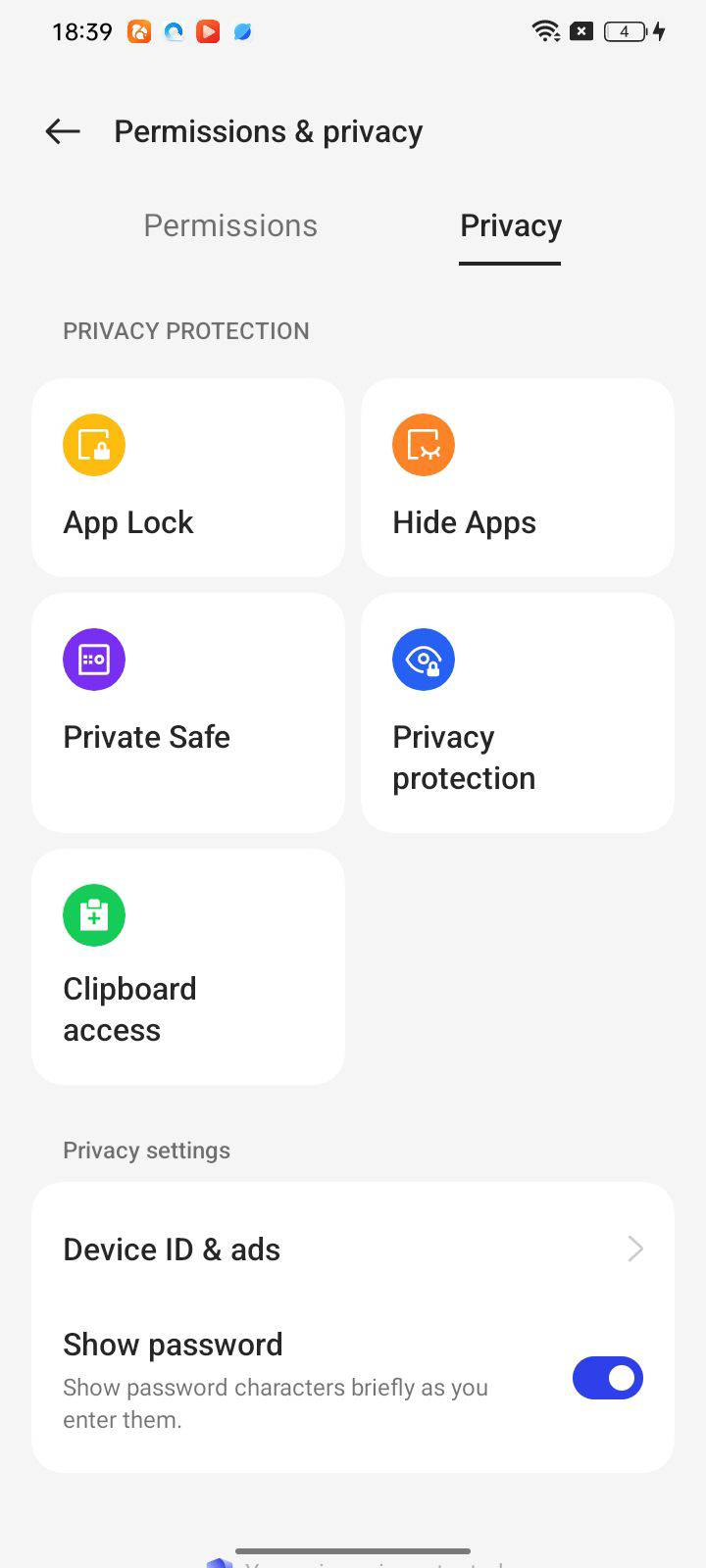
Step 4: Toggle on apps to hide.
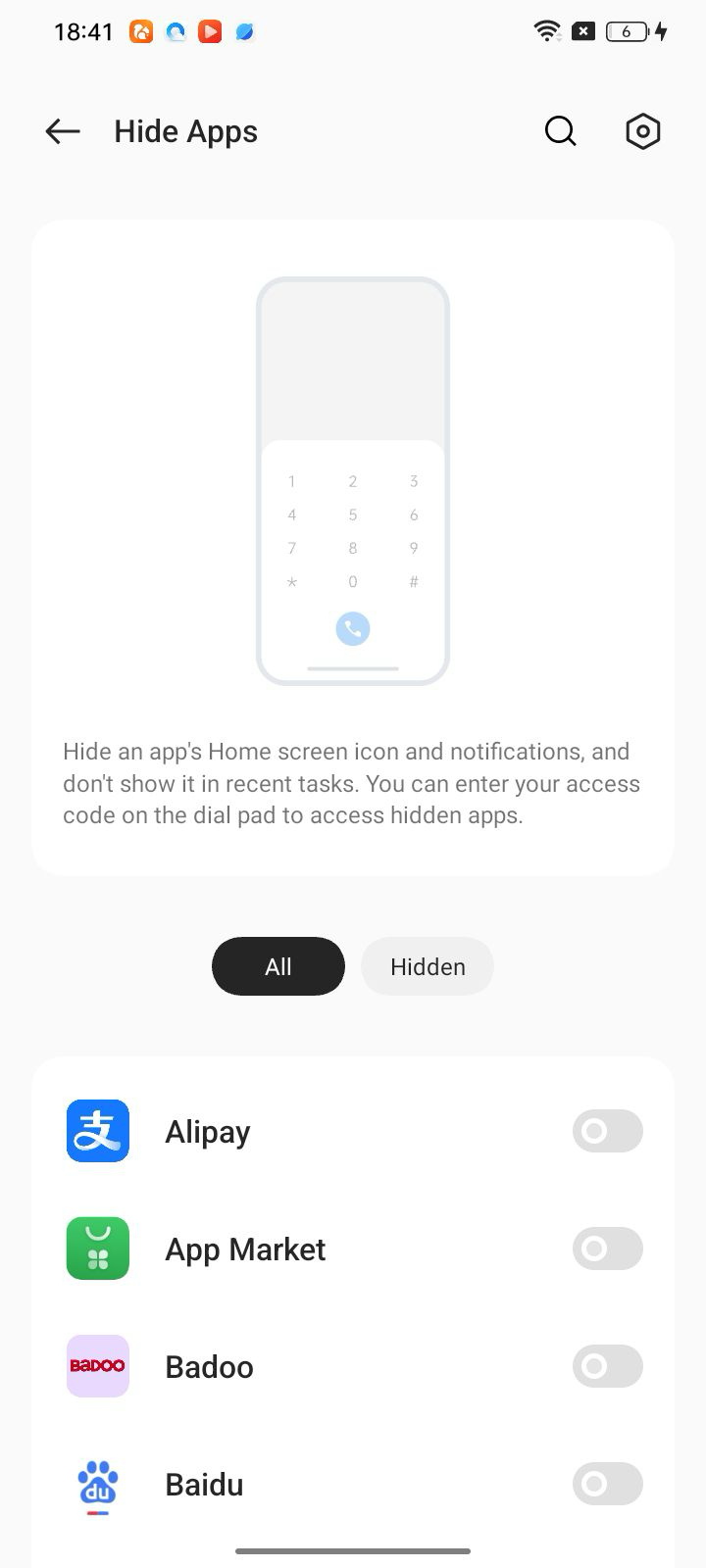
For ColorOS 11 to ColorOS 12
- Go to [Settings] > [Privacy] > [Hide apps], then enter the verification passcode to enter the App Lock screen.
- Toggle on an app to hide.
- A pop-up message will display on the screen to ask you to set an access number. You can open the hidden applications by entering the number on the Phone app. This message will only pop up when you use the hidden feature for the first time. Tap [Set access code].
- Set a number that starts and ends with "#" and contains one to sixteen characters (e.g. #123456#), then tap [Done].
Note: Toggling the app to hide will automatically hide the app in Recent Tasks and disable its notifications. You can disable [Hide in recent tasks] and [Block notifications] if you wish to see the app in the recent task and receive the app notifications.
Key Features of OPPO's Hide App Function
- Native Integration: Built directly into ColorOS, ensuring seamless performance and security
- Privacy Passcode Protection: Additional layer of security with dedicated privacy passcode
- Access Code System: Custom access codes for hidden apps (ColorOS 11-12)
- Complete Concealment: Hidden apps are removed from home screen, recent tasks, and app lists
- Notification Control: Option to block notifications from hidden apps
- Recent Tasks Hiding: Hidden apps won't appear in recent tasks list
System Requirements
To use the Hide App feature on your OPPO phone, ensure that:
- Your device is running ColorOS 11 or higher
- You have set up a privacy passcode (for ColorOS 13+)
- You have the necessary permissions enabled
Privacy Benefits
Using the Hide App feature on your OPPO phone provides several privacy benefits:
- Enhanced Security: Protect sensitive apps with privacy passcodes and access codes
- Personal Privacy: Keep confidential apps away from prying eyes
- Work-Life Separation: Hide work-related apps when not in use
- Child Safety: Hide inappropriate apps from children
- Clean Interface: Maintain a clutter-free home screen
- Data Protection: Prevent unauthorized access to sensitive applications
Tips for Optimal Privacy
- Use Strong Passcodes: Choose complex privacy passcodes and access codes
- Regular Updates: Keep your ColorOS updated for the latest security features
- Biometric Authentication: Enable fingerprint or face recognition for additional security
- Discreet Access: Be mindful of when and where you access hidden apps
- Backup Strategy: Have a secure backup plan for your hidden data