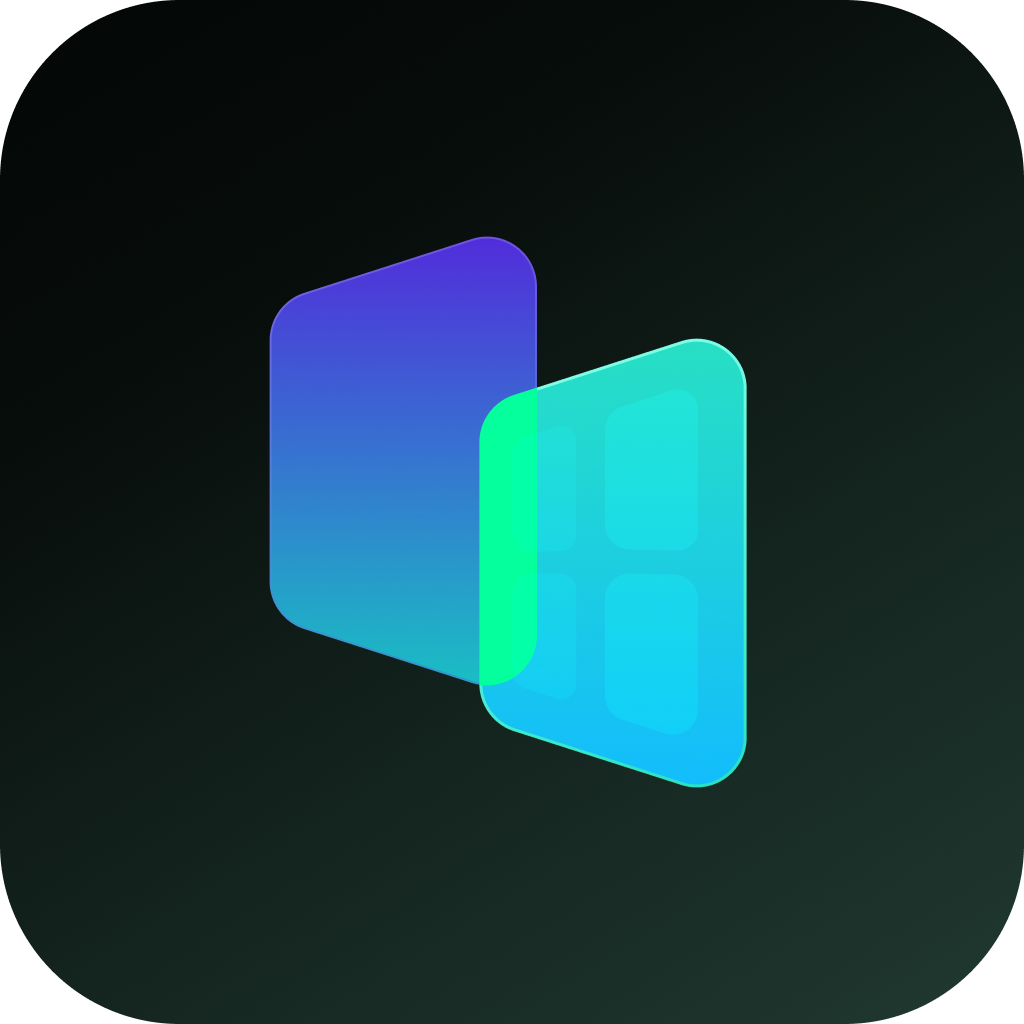To hide apps on iPhones, methods vary by iOS version and desired privacy level. Below is a comprehensive guide covering all official techniques and limitations, based on iOS features up to the latest iOS 18:
🔒 1. iOS 18: Native "Hidden Apps" Feature (Most Secure)
Best for: Complete invisibility (main screen, search, widgets, notifications).
Steps:
- Long-press the app icon → Select "Require Face ID" → Tap "Hide and Require Face ID"
- Authenticate with Face ID or passcode.
- The app vanishes from all interfaces (including Settings and Spotlight).
Access hidden apps:
- Swipe to the App Library (rightmost home screen).
- Tap the "Hidden" folder → Authenticate → Open the app
Restore hidden apps:
- Unlock the "Hidden" folder → Long-press the app → "Add to Home Screen".
Limitations:
- Built-in apps (e.g., Safari, Mail) cannot be hidden;
- Hidden apps cannot use widgets.
📱 2. iOS 14–17: App Library + Search Restrictions
Best for: Quick home screen decluttering.
Steps:
1. Remove from Home Screen:
- Long-press app → "Remove App" → "Remove from Home Screen"
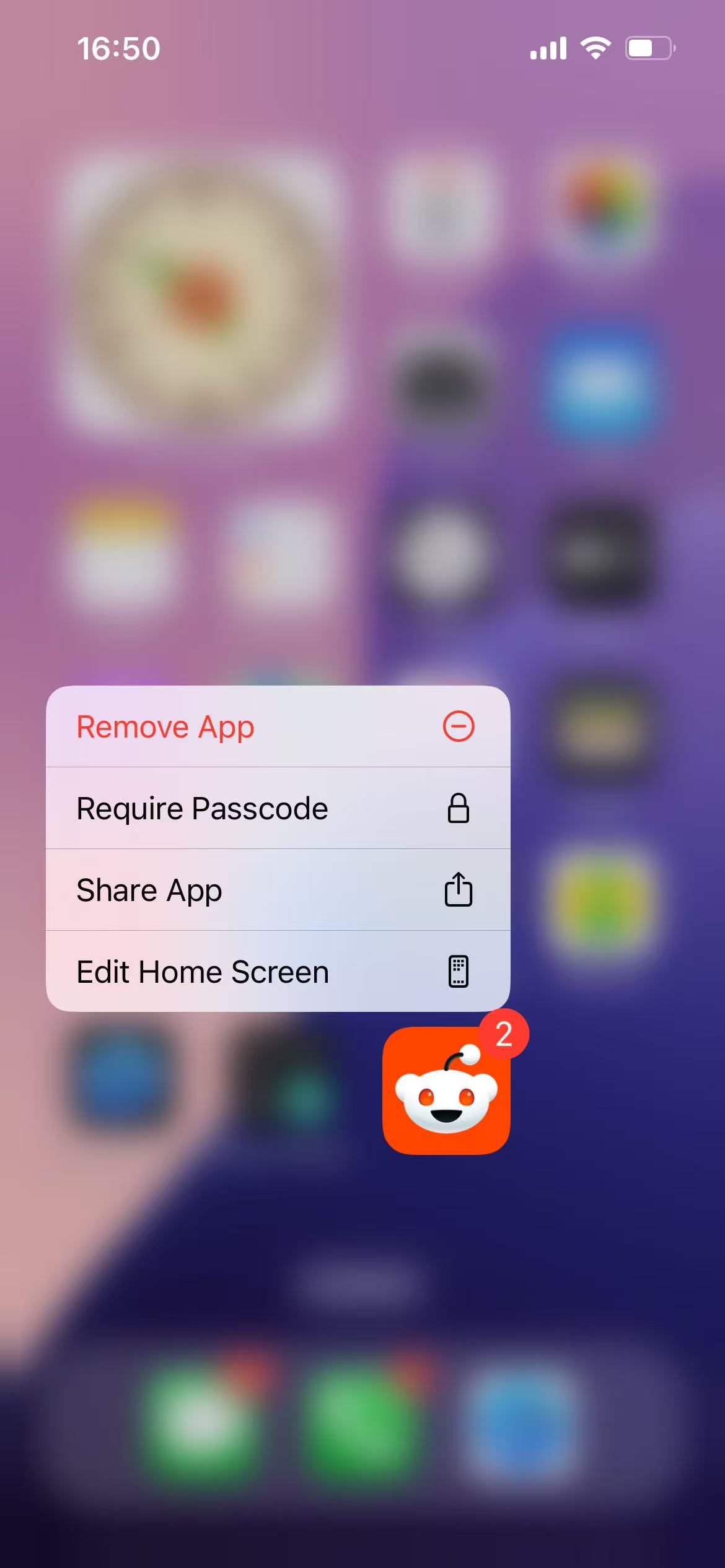
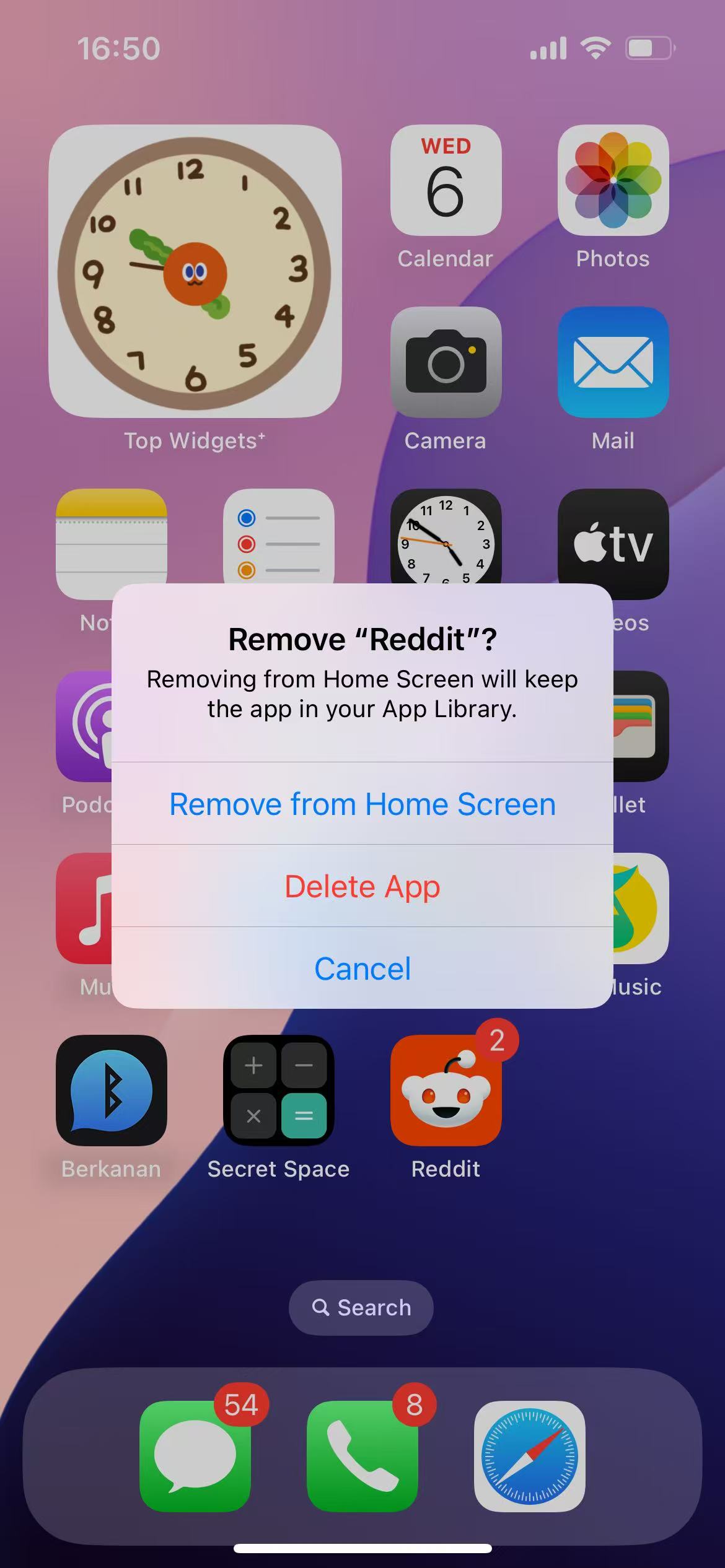
2. Hide from Spotlight Search:
- Go to Settings → Siri & Search → Select app → Turn off "Show in Search"
Limitations:
- Apps remain visible in the App Library.
- Notifications still appear.
📂 3. Use app-hider apps to make private apps invisible
Here is a very useful app: secret space.
Secret Space. Here IS how to use Secret Space to hide apps:
1. To manage apps, please allow access to Screen Time Usage:
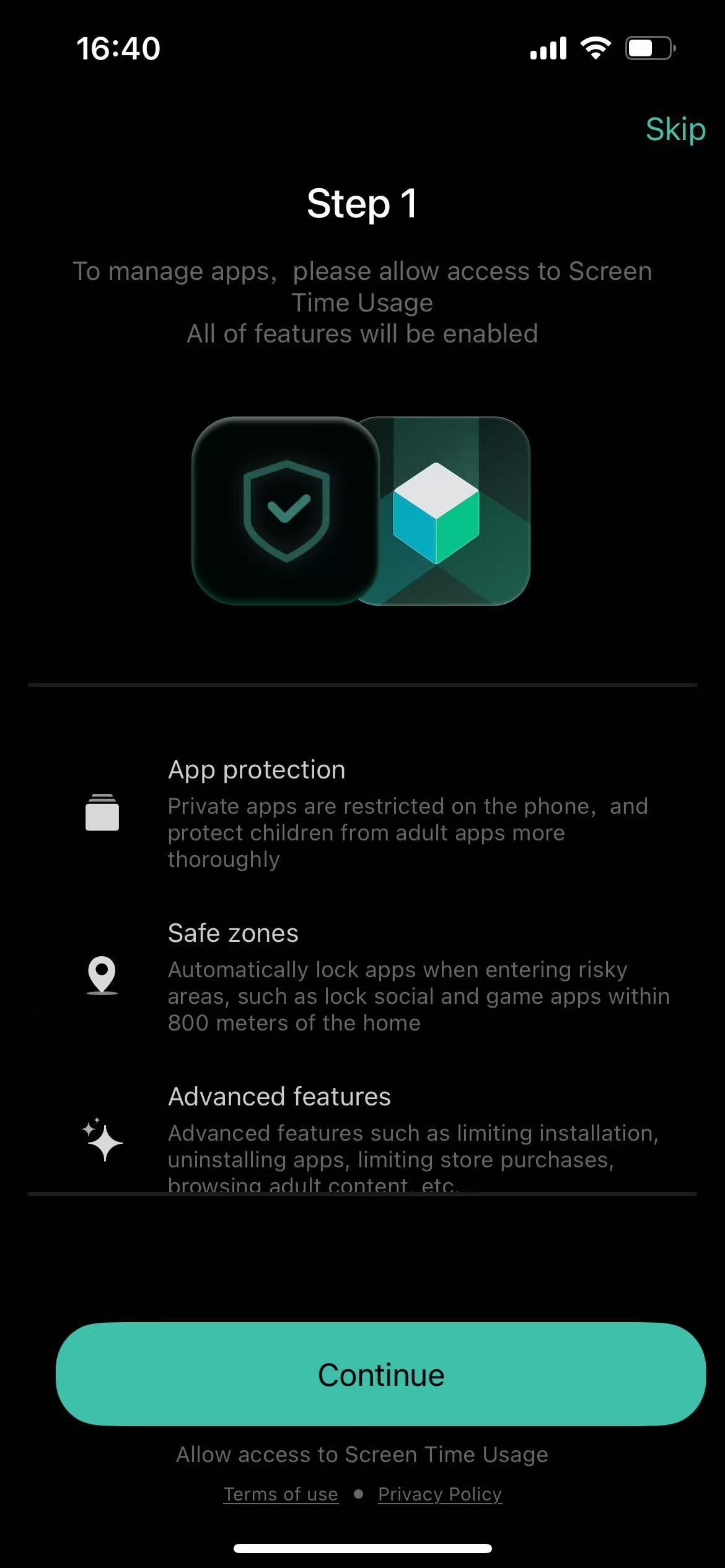
2. Tap to "Hide mode" page, Click the Add button in the group:
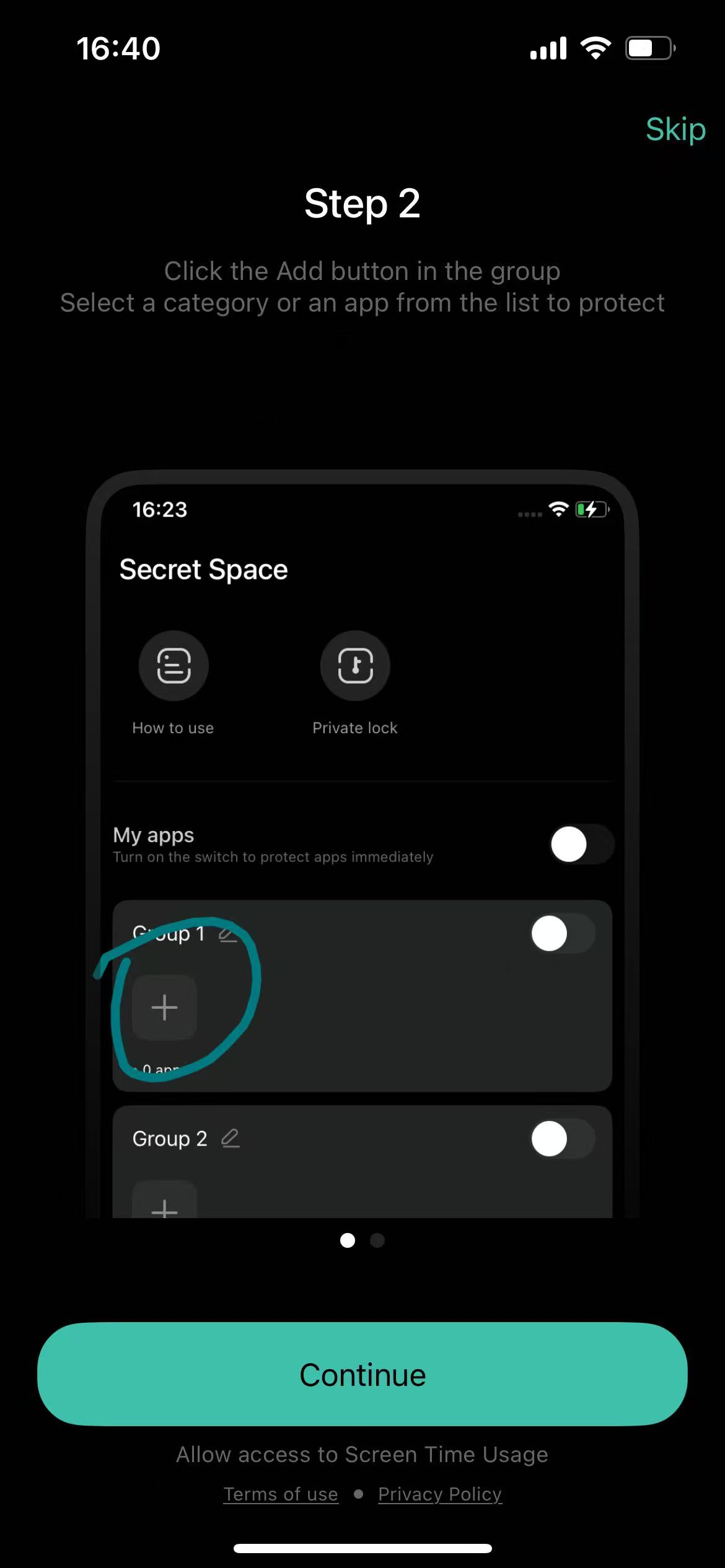
Then select a category or an app from the list to hide
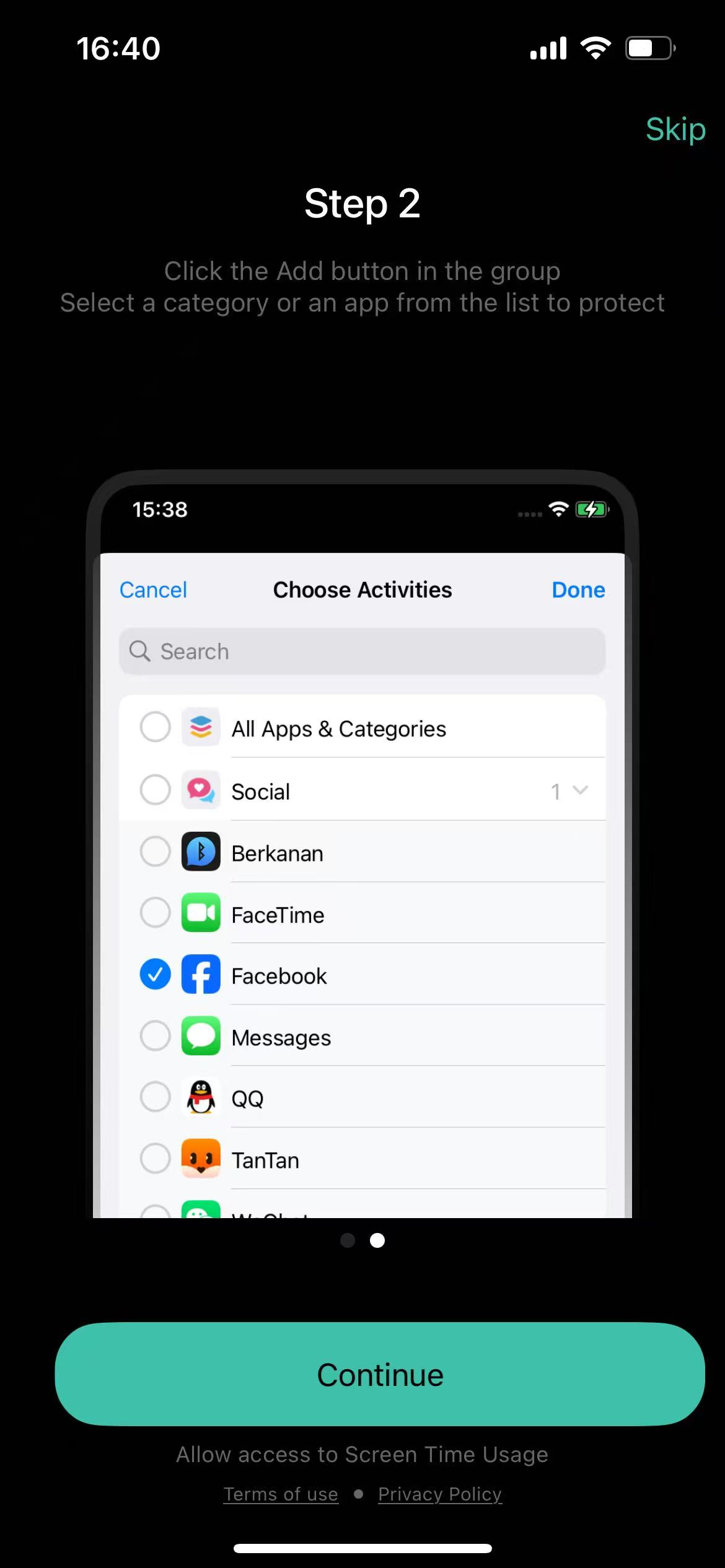
3. Turn on the group switch to hide
Turn off the switch to restore the display of the app on the desktop
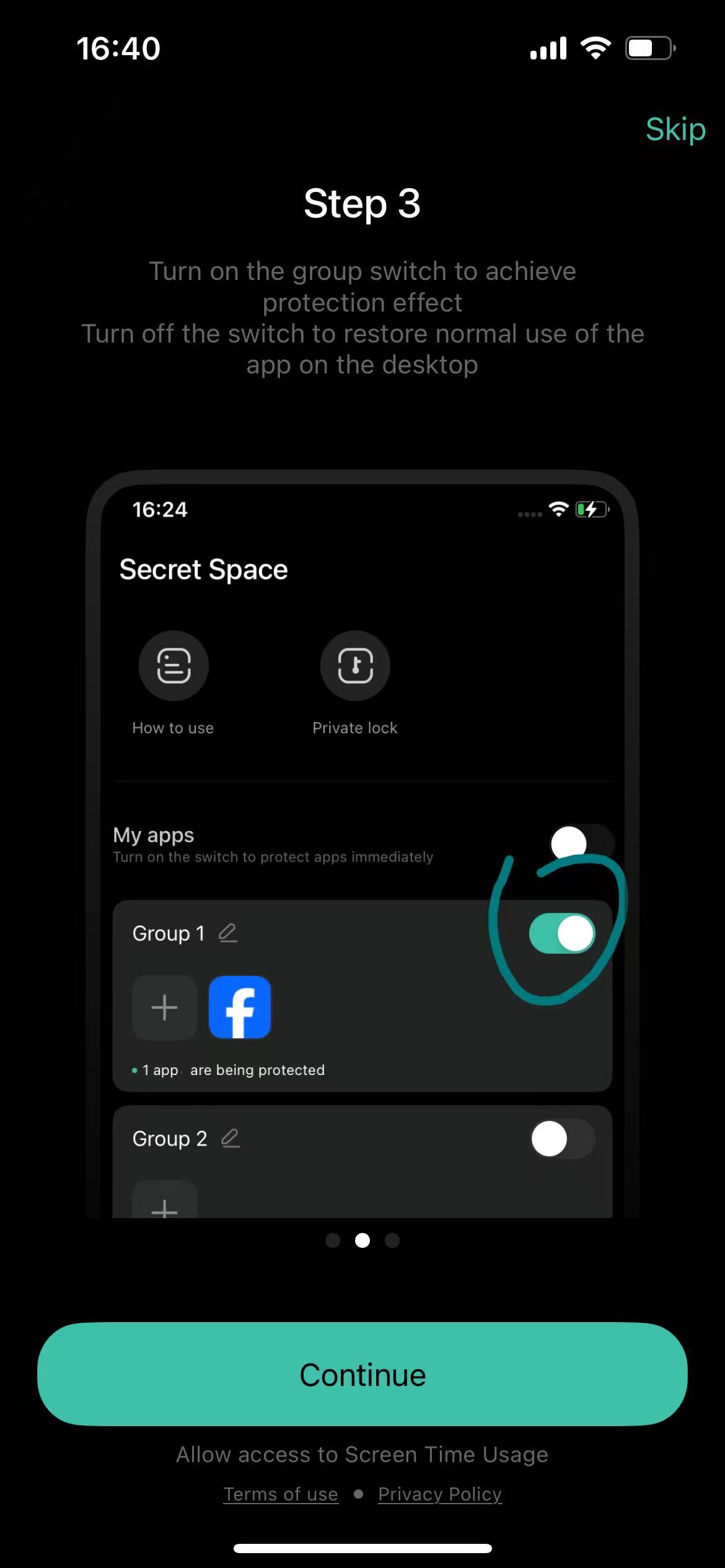
🔍 4. Folder "Invisibility" Tricks (Pre-iOS 14)
Best for: Visual camouflage (less secure).
- Nested Folders: Drag apps into a folder → Place folder inside another folder.
- Blank Names: Rename folders using invisible characters (copy from emoji keyboard).
- Edge Placement: Move folders to secondary home screens.
Limitations:
- Apps remain searchable and accessible.
- Temporary solution; less reliable.