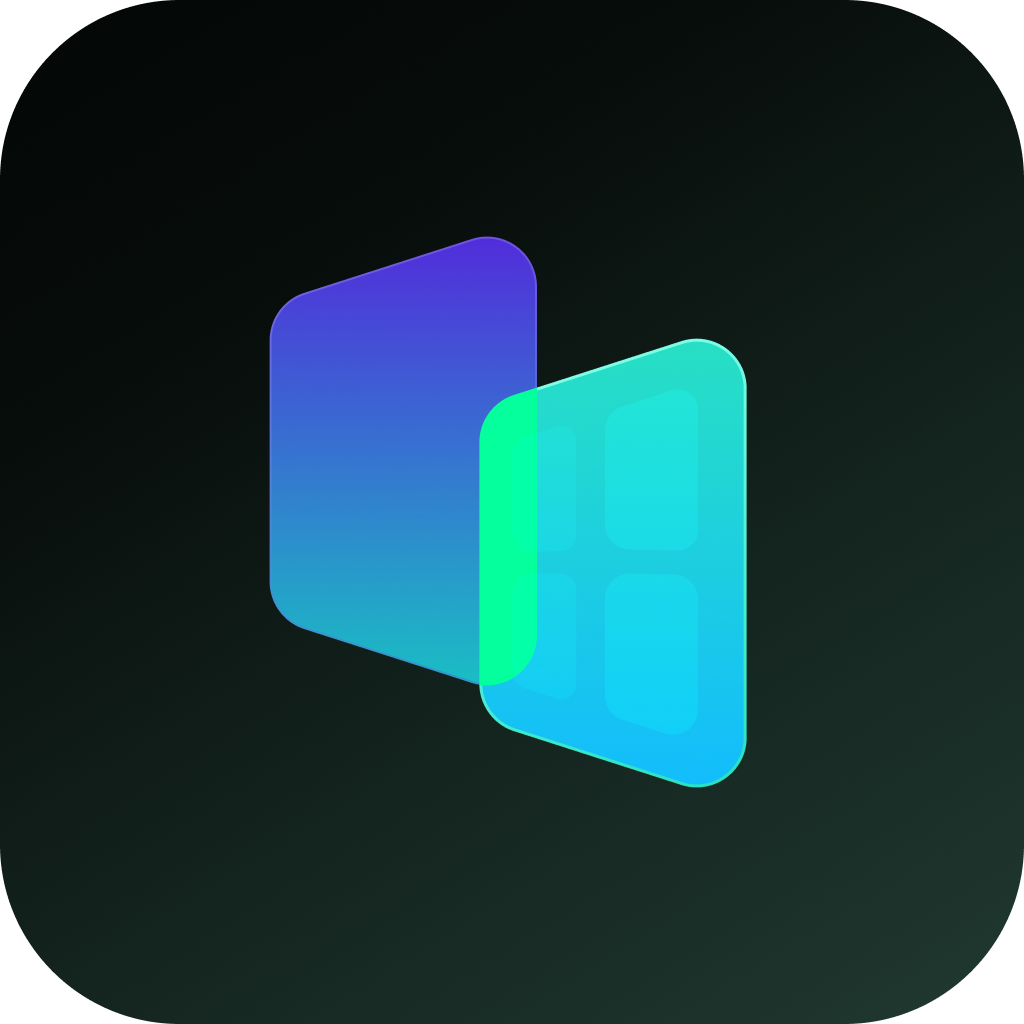In a world where digital privacy is more important than ever, this article is here to provide an unparalleled solution for safeguarding your apps and personal information. Whether you're concerned about your sensitive data or just want to keep your work and personal life separate.
Through our research and analysis, we've found at least 4 methods to help you hide apps on an Android phone.
Method 1: Use the "Private Space" feature to hide apps.
Important: FIRST OF ALL: make sure your phone update to android15; You must be using a native Android phone, such as a Pixel.
Then hide sensitive apps with private space
To keep your sensitive apps away from prying eyes, you can set up private space, a separate space on your Android device to hide and organize apps. With private space, you can:
- Create a digital safe within your phone for the apps you don't want others to easily access or find. These apps can isolate their data from the rest of your phone.
- Switch seamlessly between main profile apps and private space.
- Set up a separate lock for an extra layer of authentication.
- Hide the existence of the private space.
Here IS how to hide:
- On your Android device, open your device's Settings app.
- Tap Security & privacy.
- Under "Privacy," tap Private space.
- To unlock, authenticate with your device screen lock. If you don't have one, you'll be asked to set up a device screen lock.
- Tap Set up. Optional: You can sign in to a Google Account. To use your private space securely, add a different Google Account for private space.
- Set up a new lock for private space. To use your device's current screen lock, tap Use device screen lock. To set a different lock type, tap Choose new lock.
- Authenticate with your device's current screen lock.
- Select a lock for your private space.
- If you select the "Continue without fingerprint" option, you can choose to lock your private space with a pattern, PIN, or password instead.
- Tap Done.
- Swipe open the drawer on your phone's home screen and find the "Private Space" feature at the bottom.
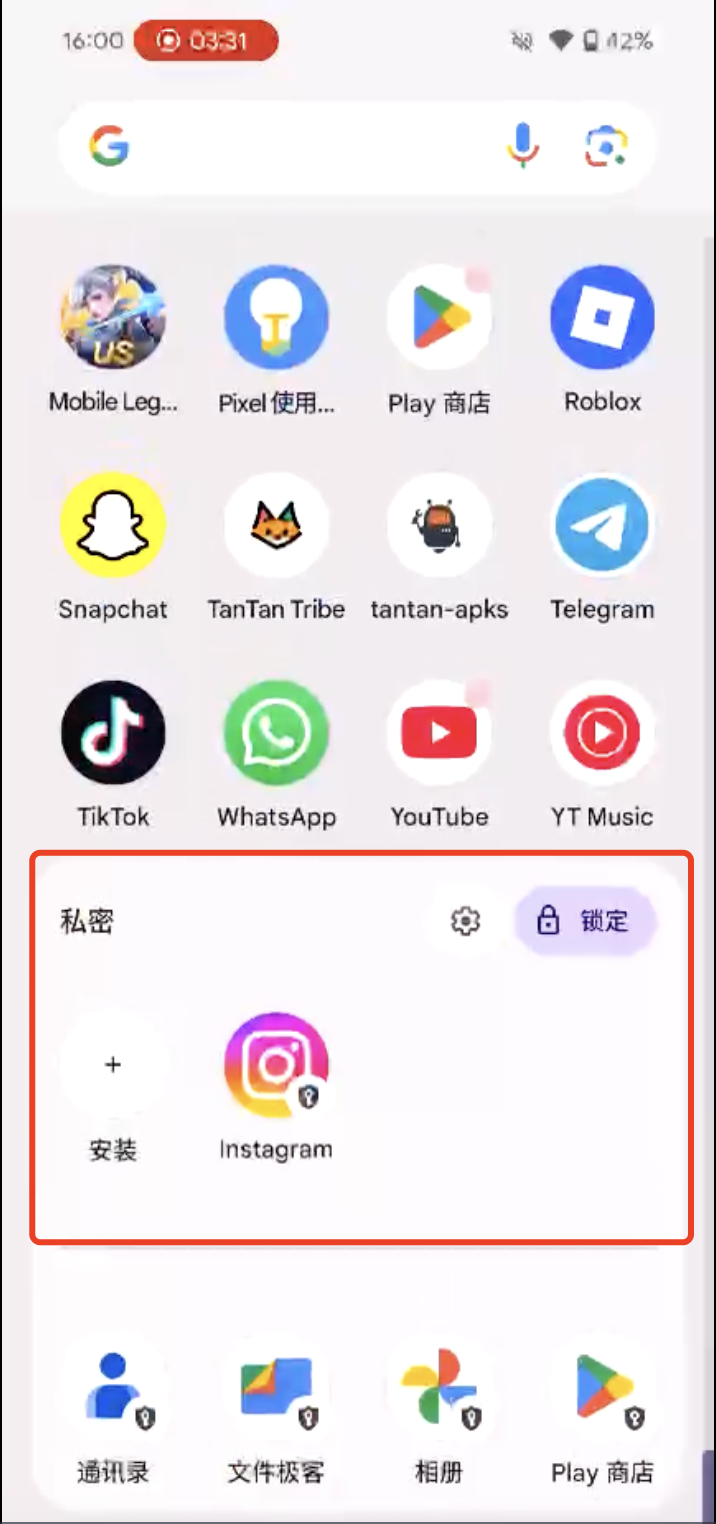
Install an app in private space. You can install apps in private space, when it's unlocked.
- In "All Apps:"
- Touch and hold an app.
- Tap Install app in Private space.
- To complete the installation, follow instructions on the installer app.
- The new instance of the app is installed. The previous instance isn't copied or modified.
- In the private space:
- Open private space.
- Tap Install app.
- In the private space, you can install apps through the Play store or with different app installers.
Tip: To make sure there's proper separation, private space doesn't allow you to move an app's data from the main space app into private space.
See the original article: https://support.google.com/android/answer/15341885?hl=en#zippy=%2Chide-your-private-space-in-all-apps
Method 2: Use the manufacturer's own hiding feature to hide apps.
Using a OnePlus phone as an example, Here IS how to hide:
- On your OnePlus phone, open your device's Settings app
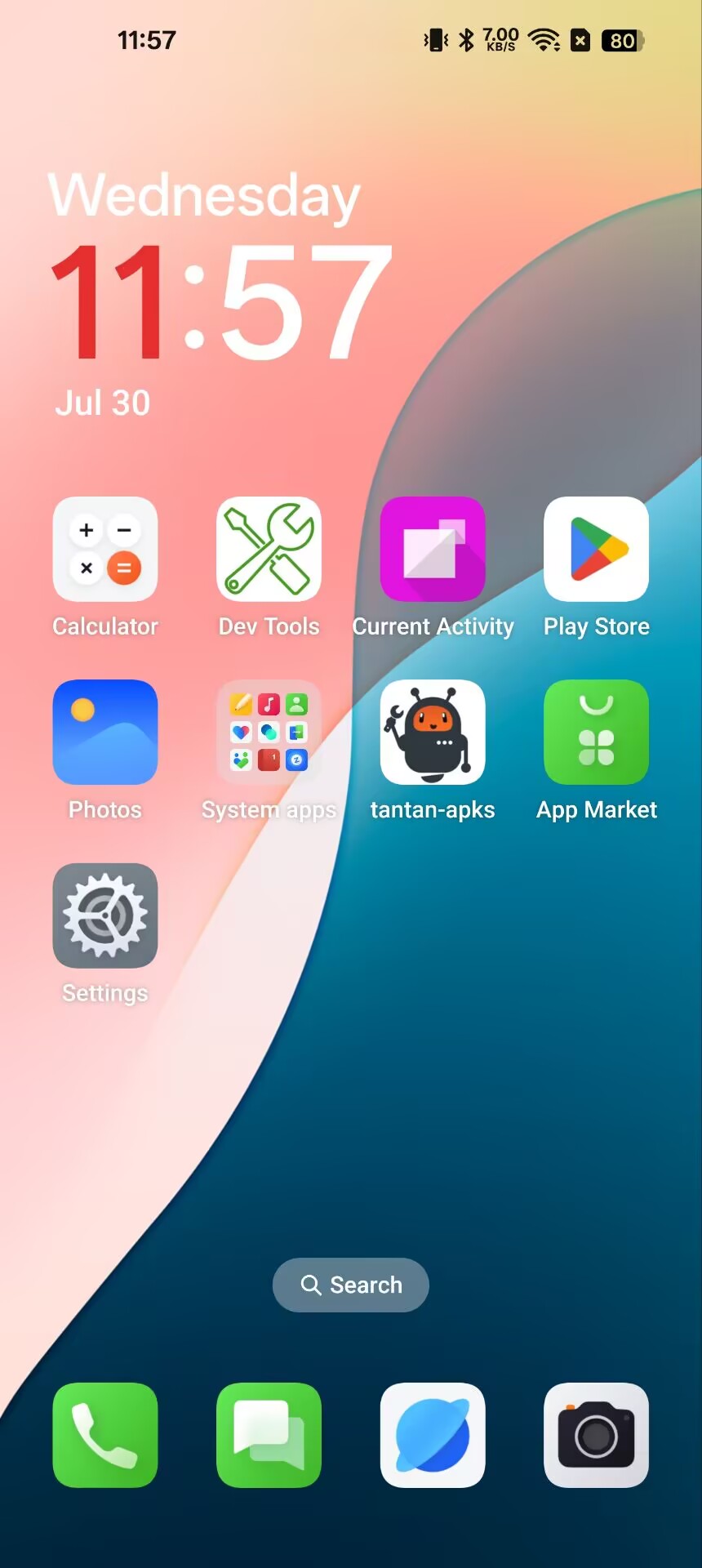
- Scroll down to find the privacy option in the settings page and tap it.
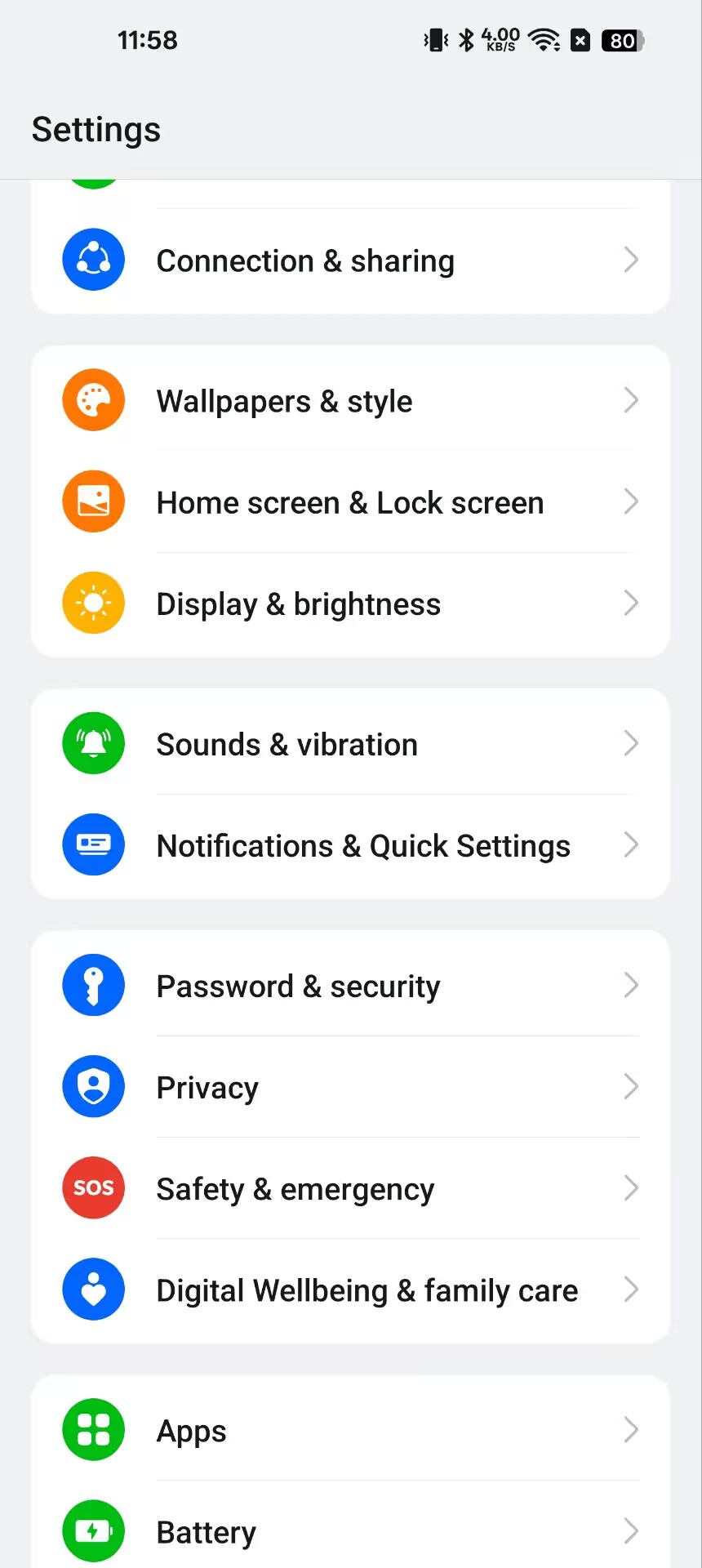
- Find the Hide Apps feature and tap it.
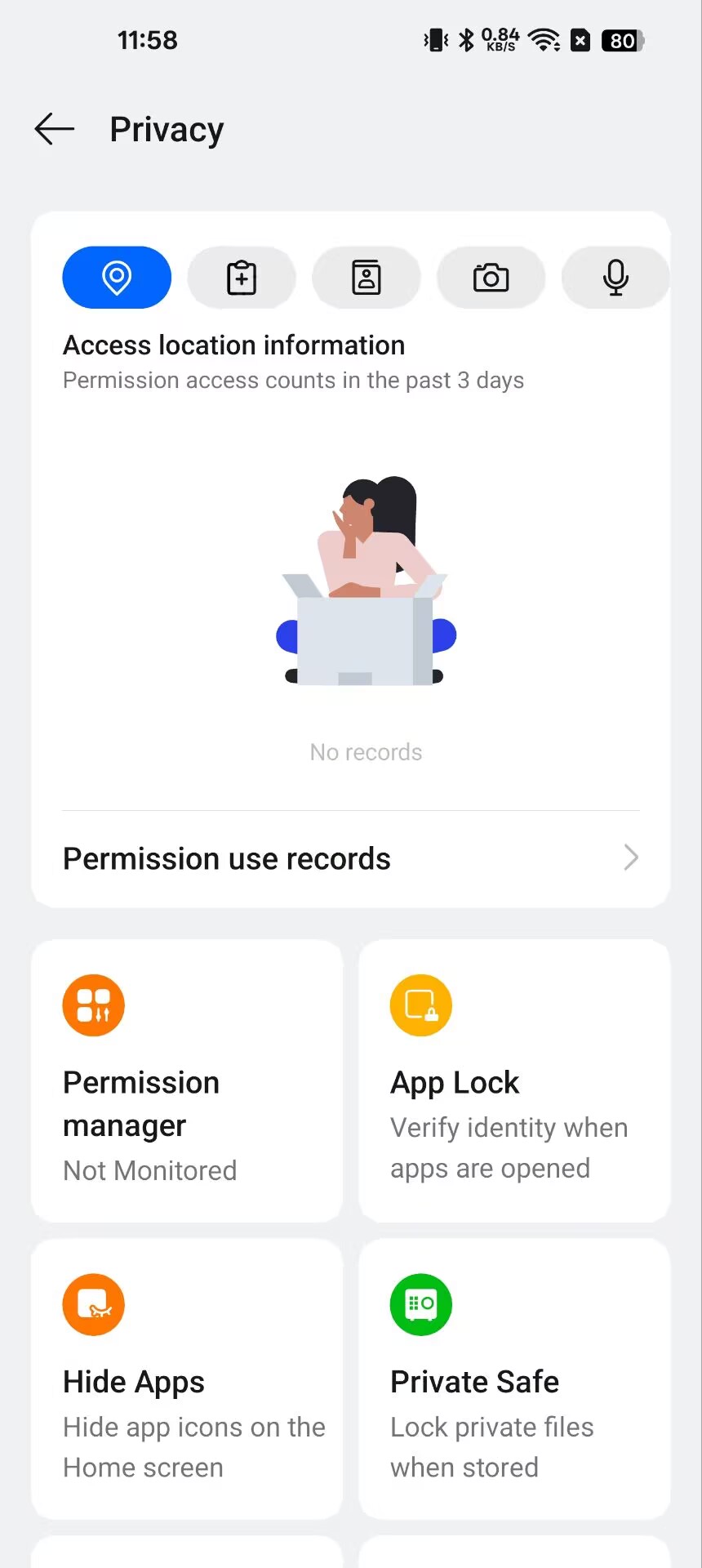
- In the list of all apps on the screen, select the app you want to hide and toggle it on.
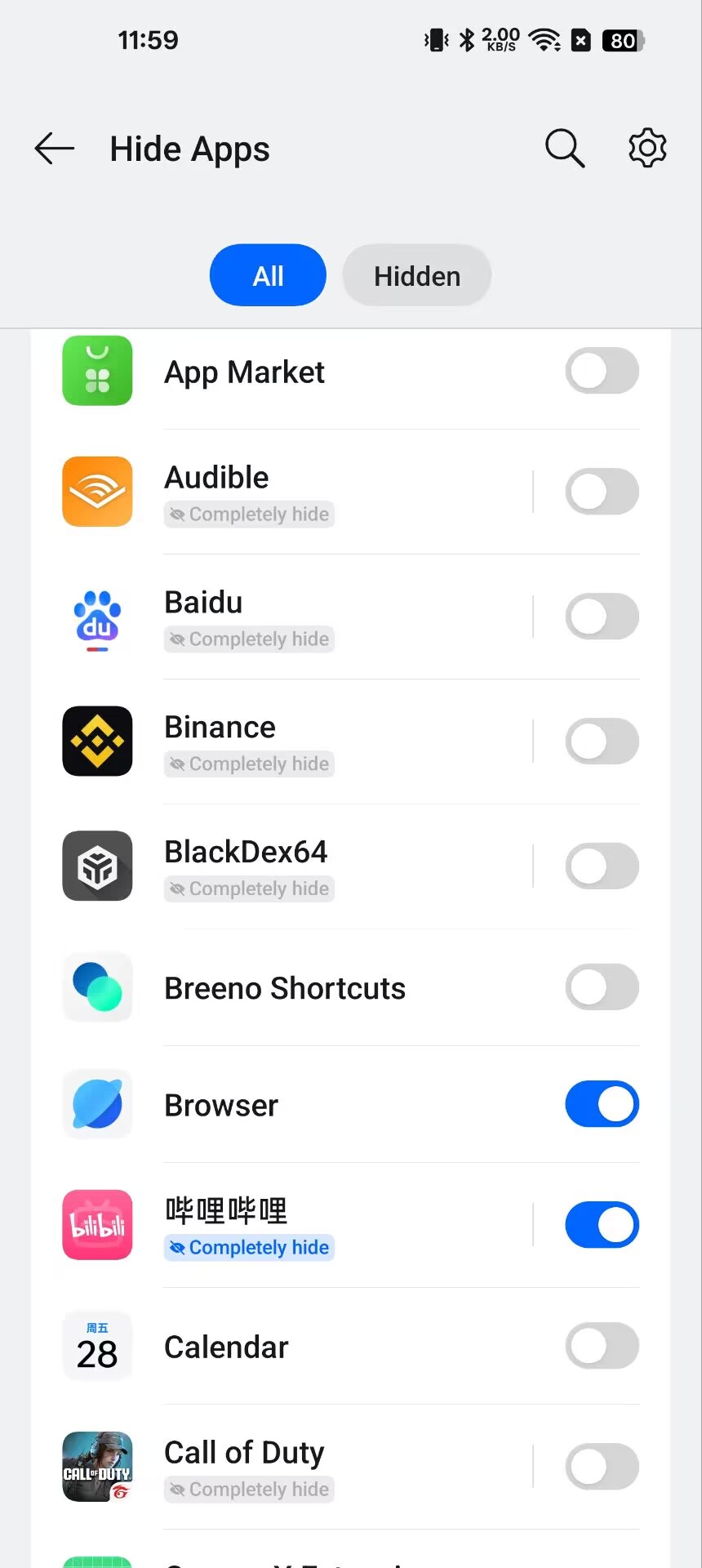
Once the switch is on, the hidden apps will not appear on the Home screen, in the notification drawer, or in recent tasks. You can access hidden apps by entering the access code on the dial pad or by tapping the Hide Apps icon on the Home screen. Apps marked "Completely hide" can be hidden as if they have been uninstalled.
- Set the access method and disguise the entrance for the hidden app.
Tap the Settings button in the top-right corner of the app list and find "Access Methods." You can choose to access the hidden app via the Home screen icon or the phone dial pad.
If you choose to access the hidden app via the Home screen icon, you can customize the icon style and display name.
If you choose to access the hidden app dial pad, you can customize the access code.
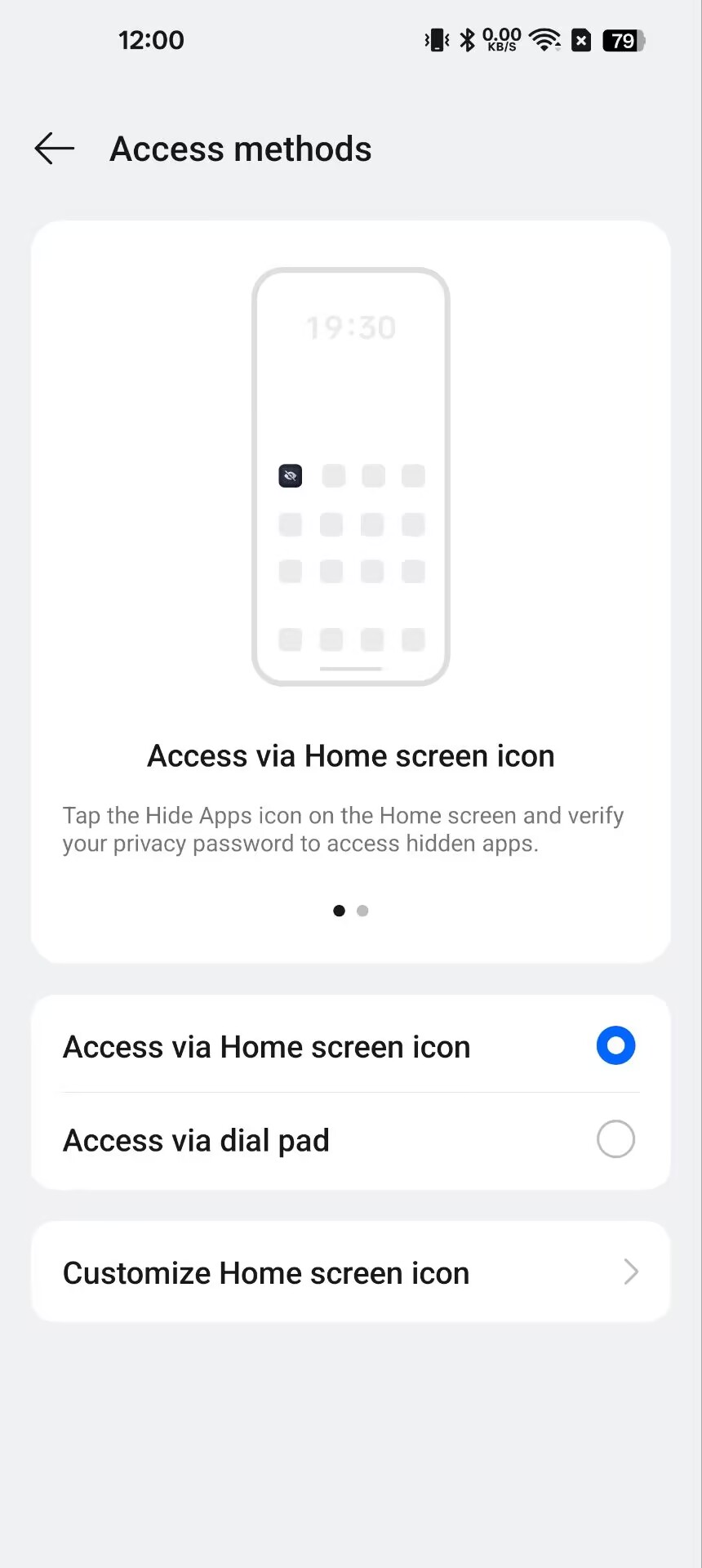
If you choose to access the hidden app via the Home screen icon, you can customize the icon style and display name.
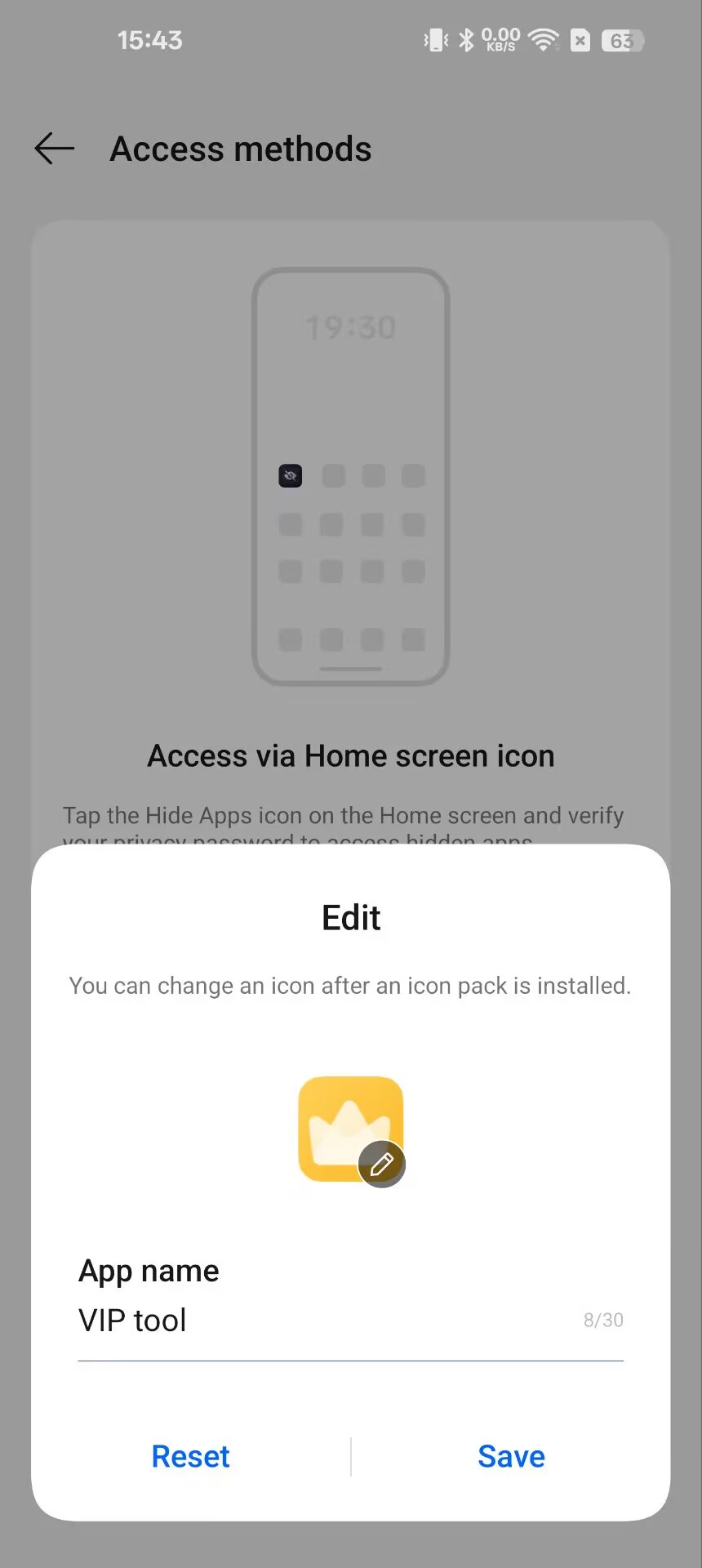
If you choose to access the hidden app dial pad, you can customize the access code.
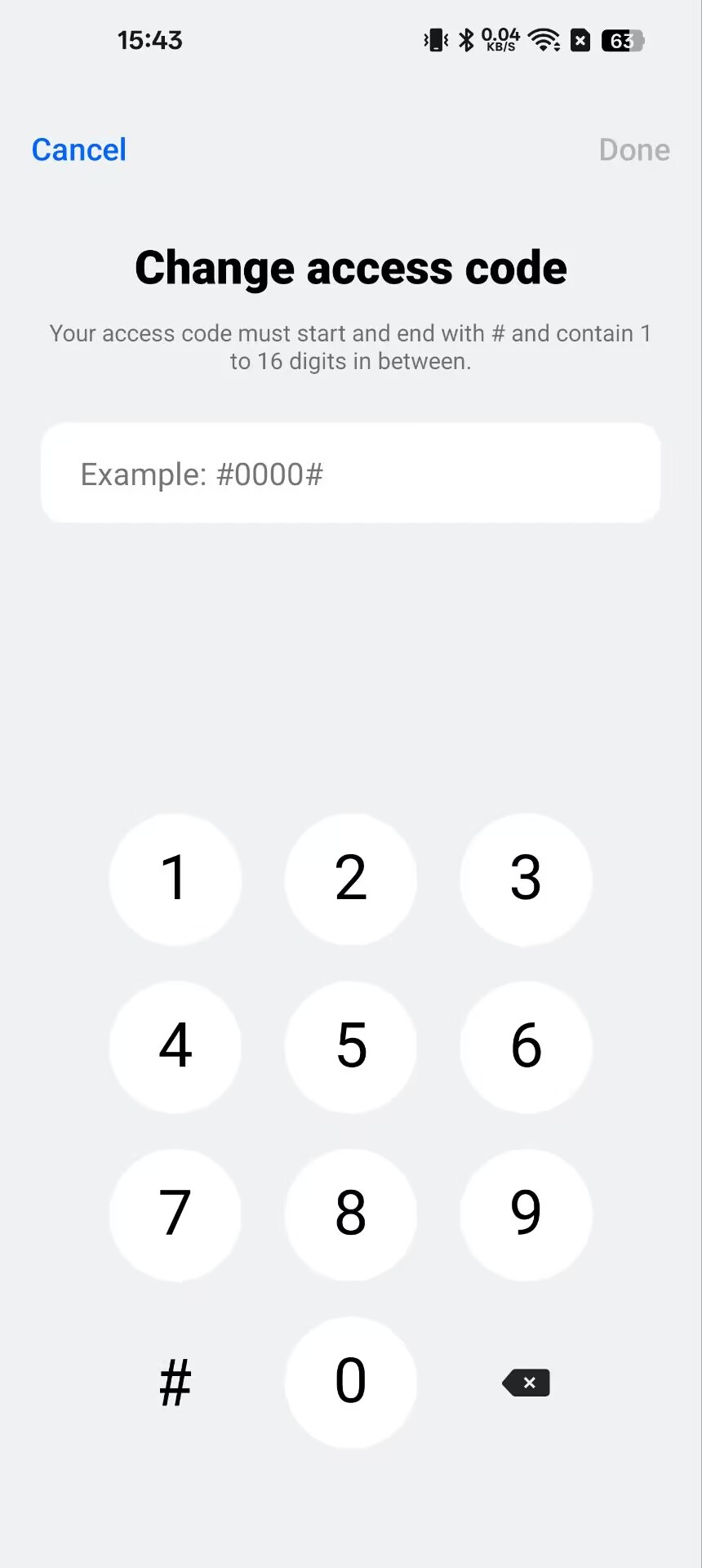
- Unhide Apps (Optional)
If you ever want to unhide an app, go back to the Setting-Privacy-"Hide apps" menu and deselect the app. It will reappear in your app drawer and home screen.
By following these simple steps, you can easily hide apps on your OnePlus device, ensuring your privacy and keeping your home screen organized. Whether it's a banking app, a private messaging platform, or a game you don't want others to see, OnePlus makes it easy to keep things discreet.
On many Android phones, you can hide apps by opening Settings and searching for Hide apps. The built-in setting for hiding Android apps should display automatically.
Method 3: Use app-hider apps to make private apps invisible.
Here are two very useful apps: a launcher app and a sandbox app.
1. HideAll. HOW TO USE Hide All: calculator app lock to hide apps:
- One-tap on the homepage and select to hide apps.
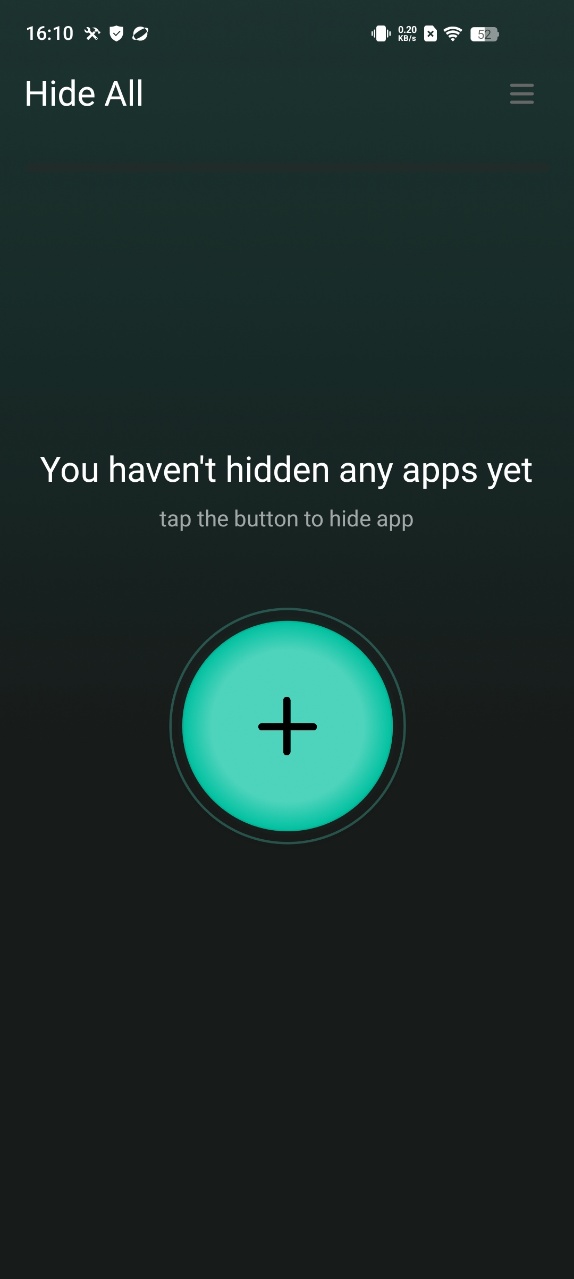
- When you open the app hide launcher the first time and select apps, it will ask you to set a second home screen. You only need to set it once.
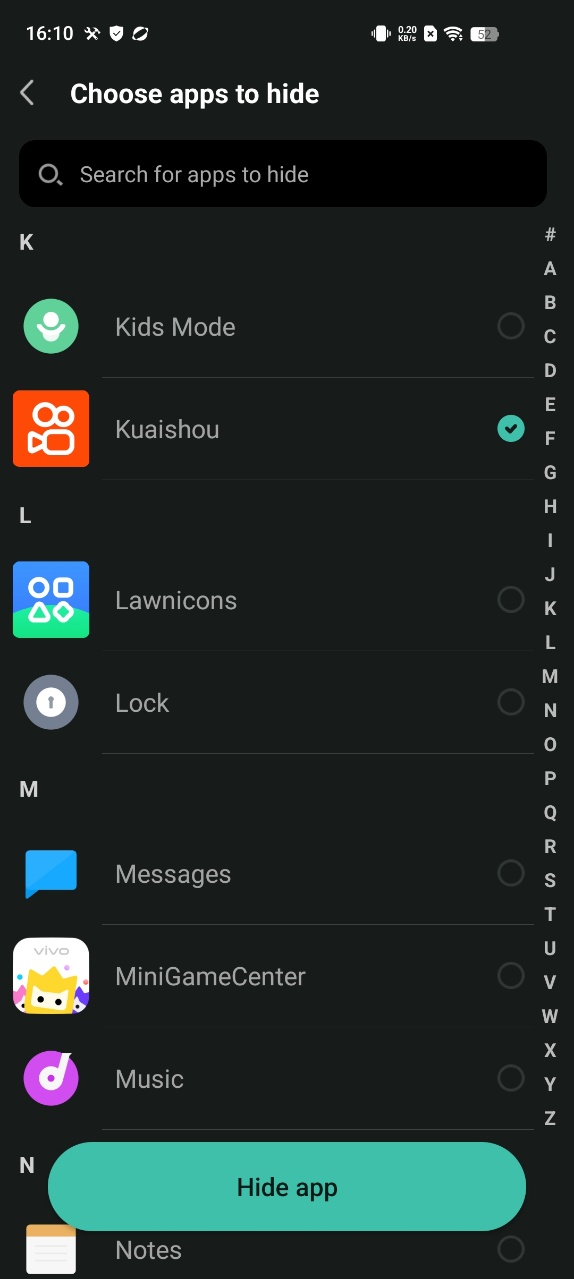
Select "Hide All" as home screen to hide apps
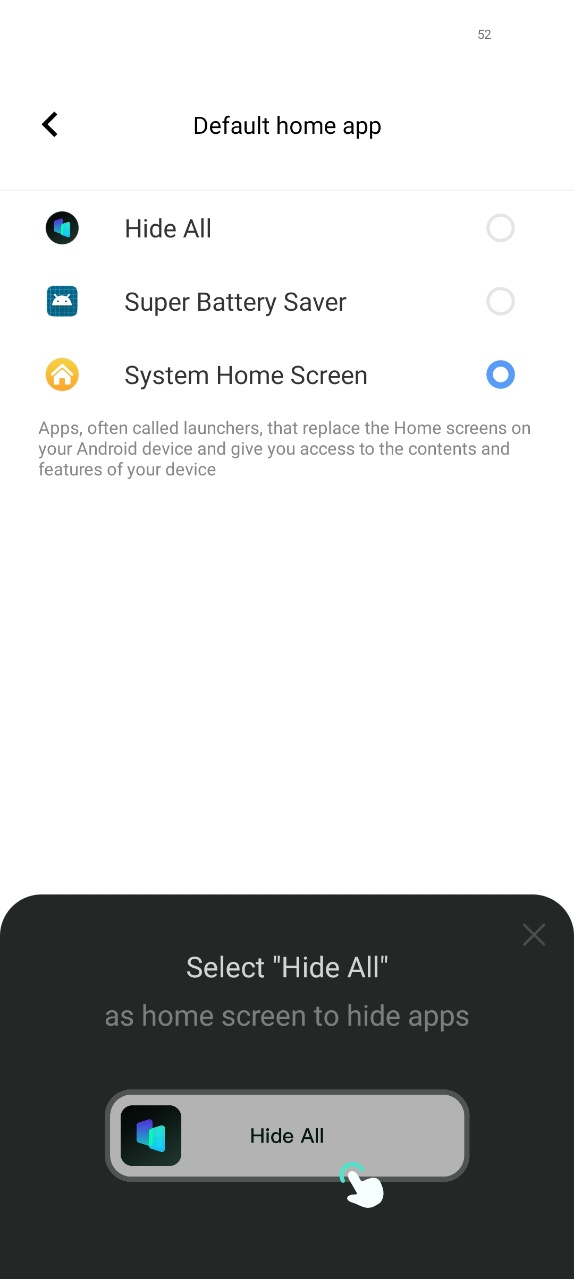
- You do not need to do extra work for hiding applications. Just select apps shown inside the HideAll. It automatically hides the apps as well.
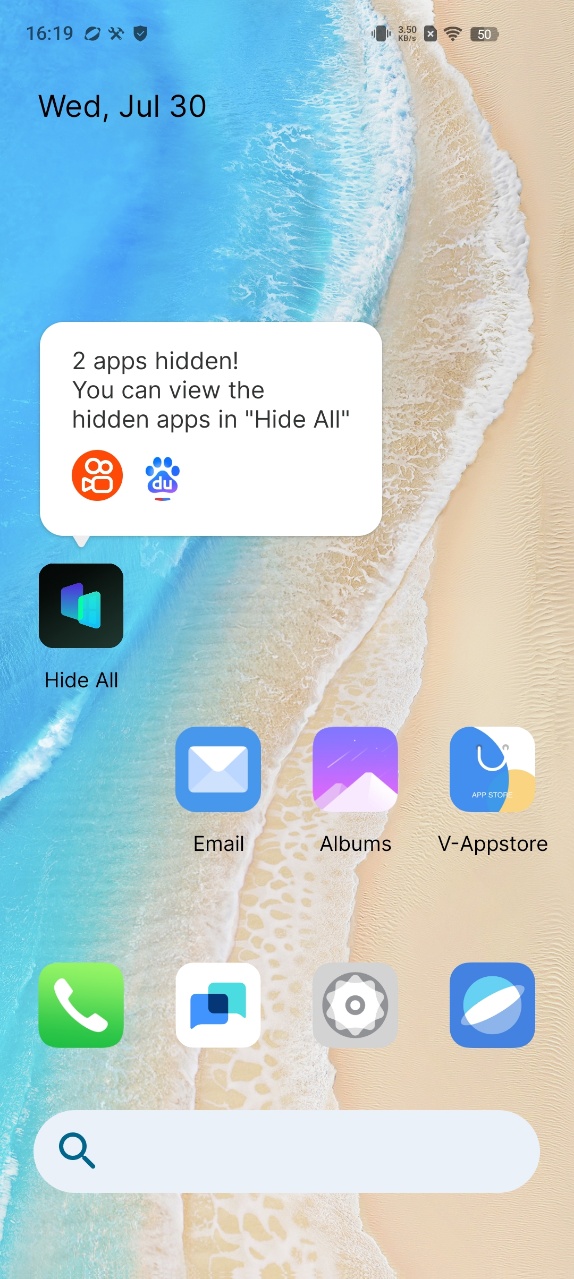
- To unhide the secret apps, long press the icon and Exit Hidden Mode.
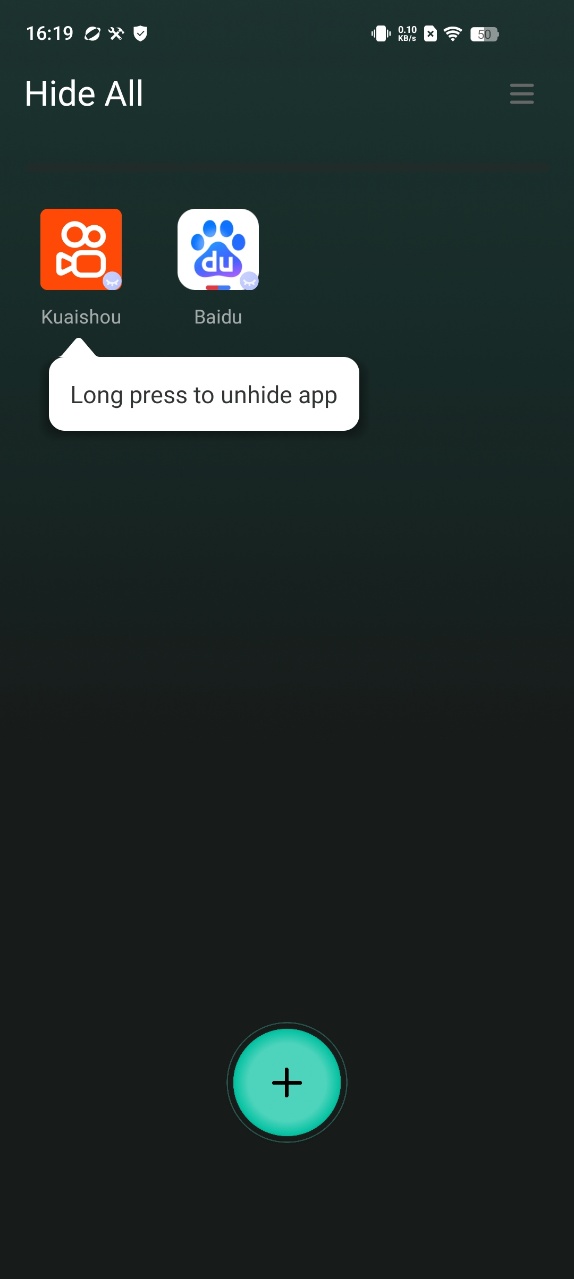
- Set a password and modify the Hide All appearance on the home screen to enhance privacy and security. You can change the icon of HIDE ALL, make it looks like an ordinary system calculator, and you can also use it to perform calculations.
2. Secret Space. Here IS how to use Secret Space to hide apps:
- Click "+" on the homepage, select apps you want to hide and import:
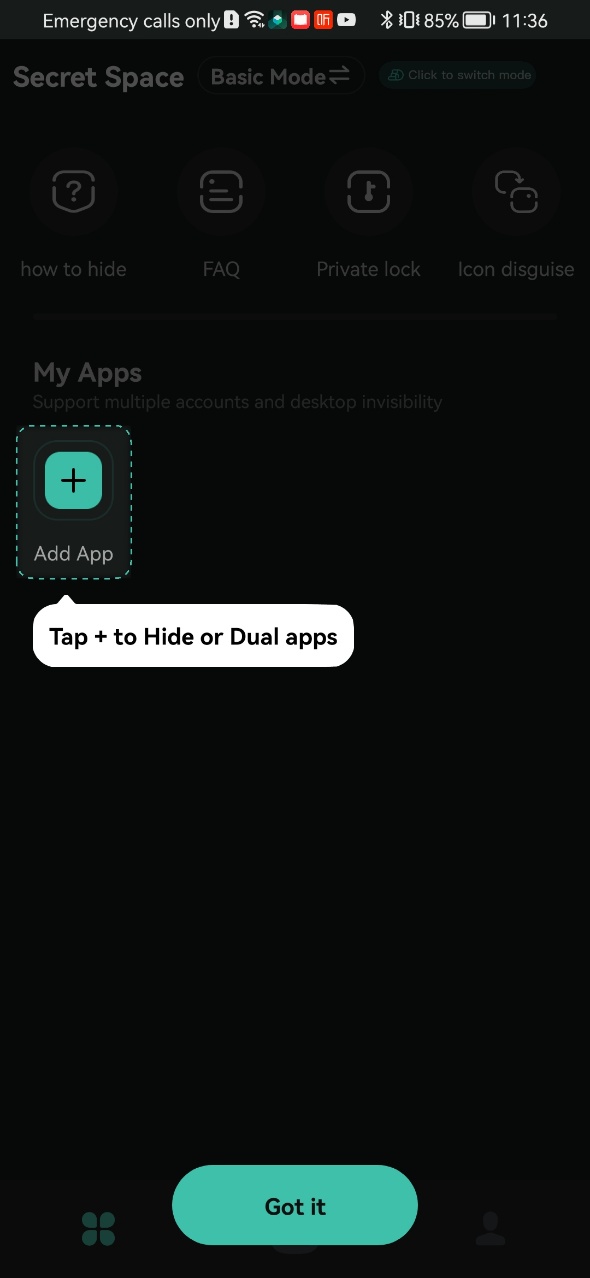
add success:
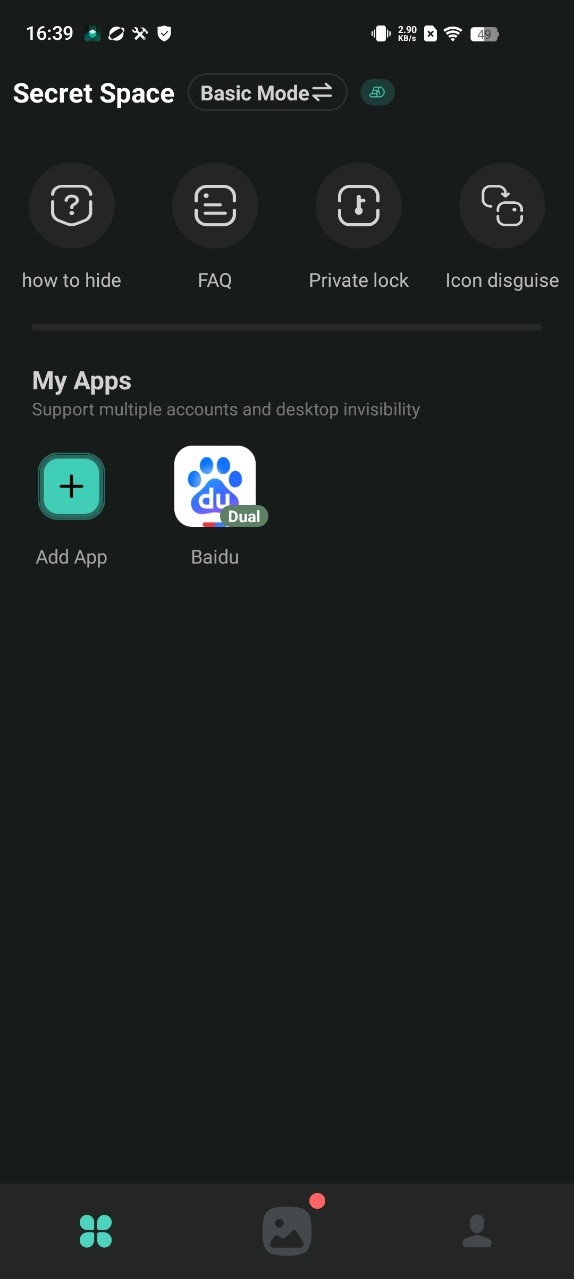
- Open the added app, click Launch Dual button on pop-up to ensure it can run normally
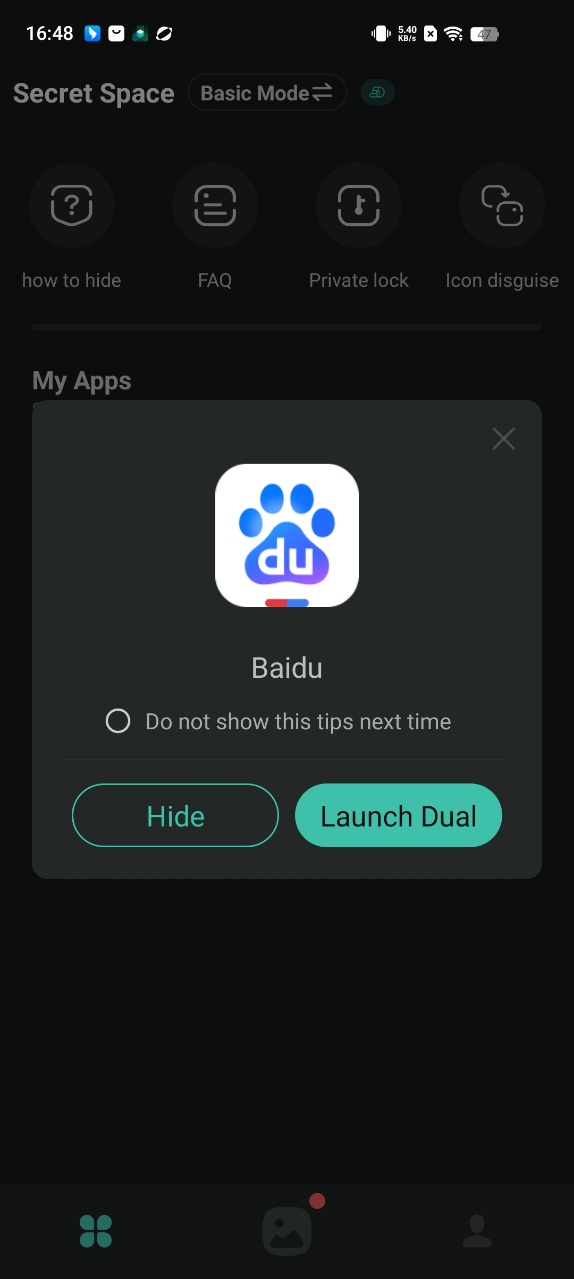
- Return to the homepage and open the added app, chose the Hide button on pop-up to delete the original one to achieve the hidden effect
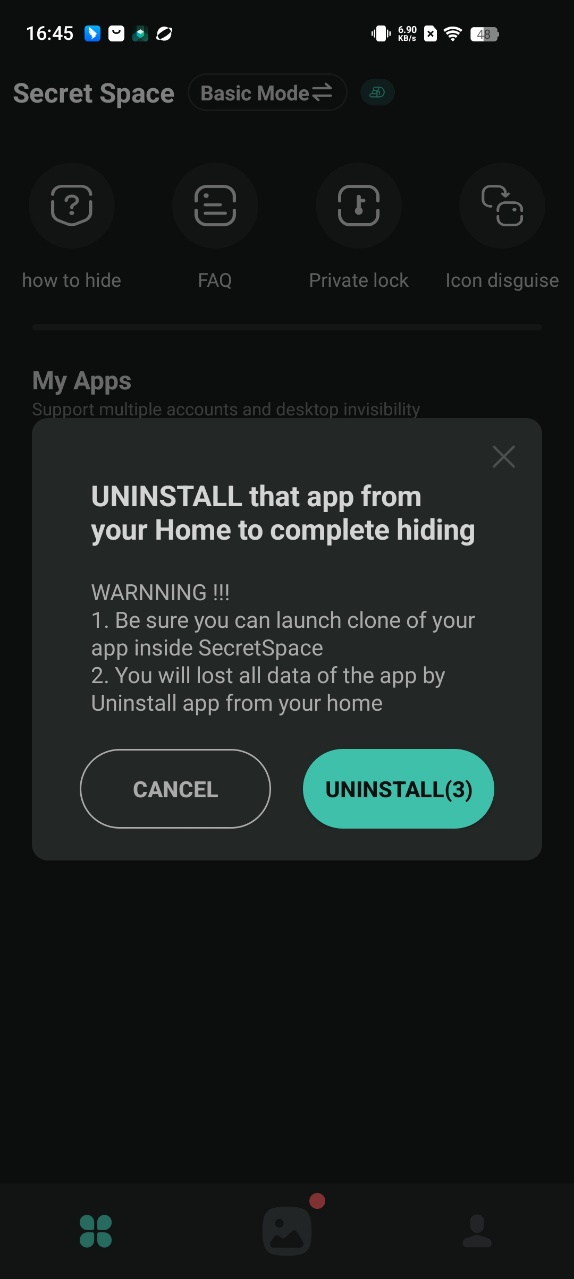
- Using the "Icon disguise" function to display the icon of Secret Space as a calculator will better improve the hiding effect.
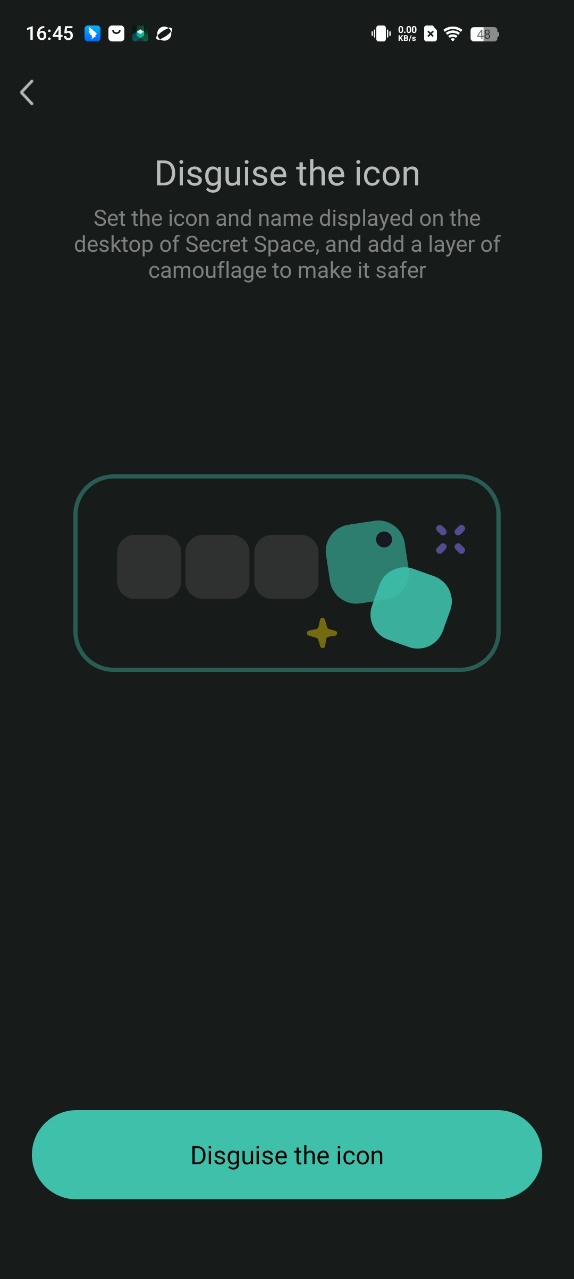
Method 4: Use a guest account or private mode to hide apps
The Guest Mode feature included in many Android phones lets you share your device with another person, while hiding apps and sensitive data saved on your personal profile. Search for guest user in Settings to set up the guest account and switch between your personal and guest profiles.
While Samsung phones don't include this feature, you can enable a guest account on Samsung tablets. To set up a guest account on a Samsung tablet, open Settings > Accounts and backup. Toggle on Multiple Users and select Guest. Now you can switch between users from the Quick Settings menu, and the apps you want to hide will stay hidden from the guest profile.