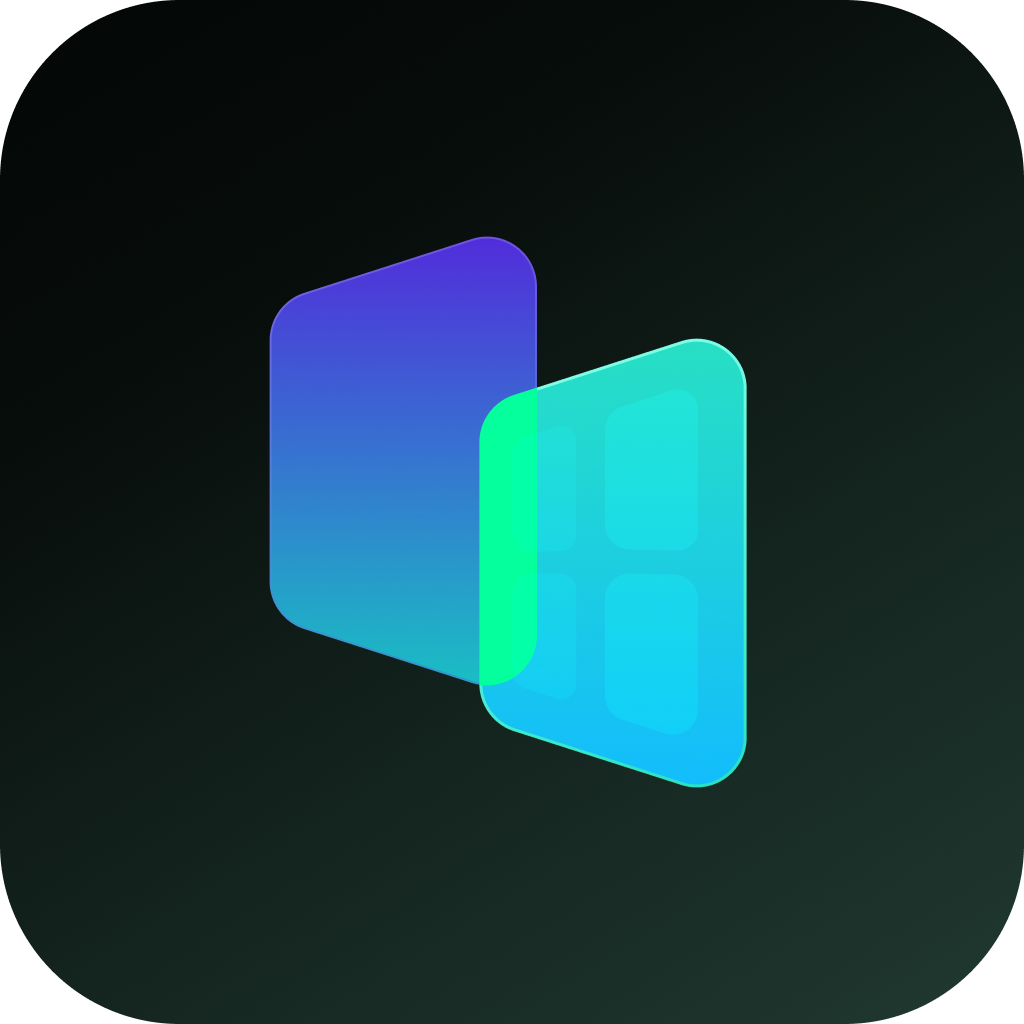In today's digital age, privacy is a top priority for many smartphone users. Whether you want to keep certain apps away from prying eyes or simply declutter your home screen, OnePlus devices, including the Nord series, offer a straightforward way to hide apps. This guide will walk you through the steps to hide apps on your OnePlus phone, ensuring your personal data stays private.
Here IS how to hide apps on OnePlus phone:
- On your OnePlus phone, open your device's Settings app
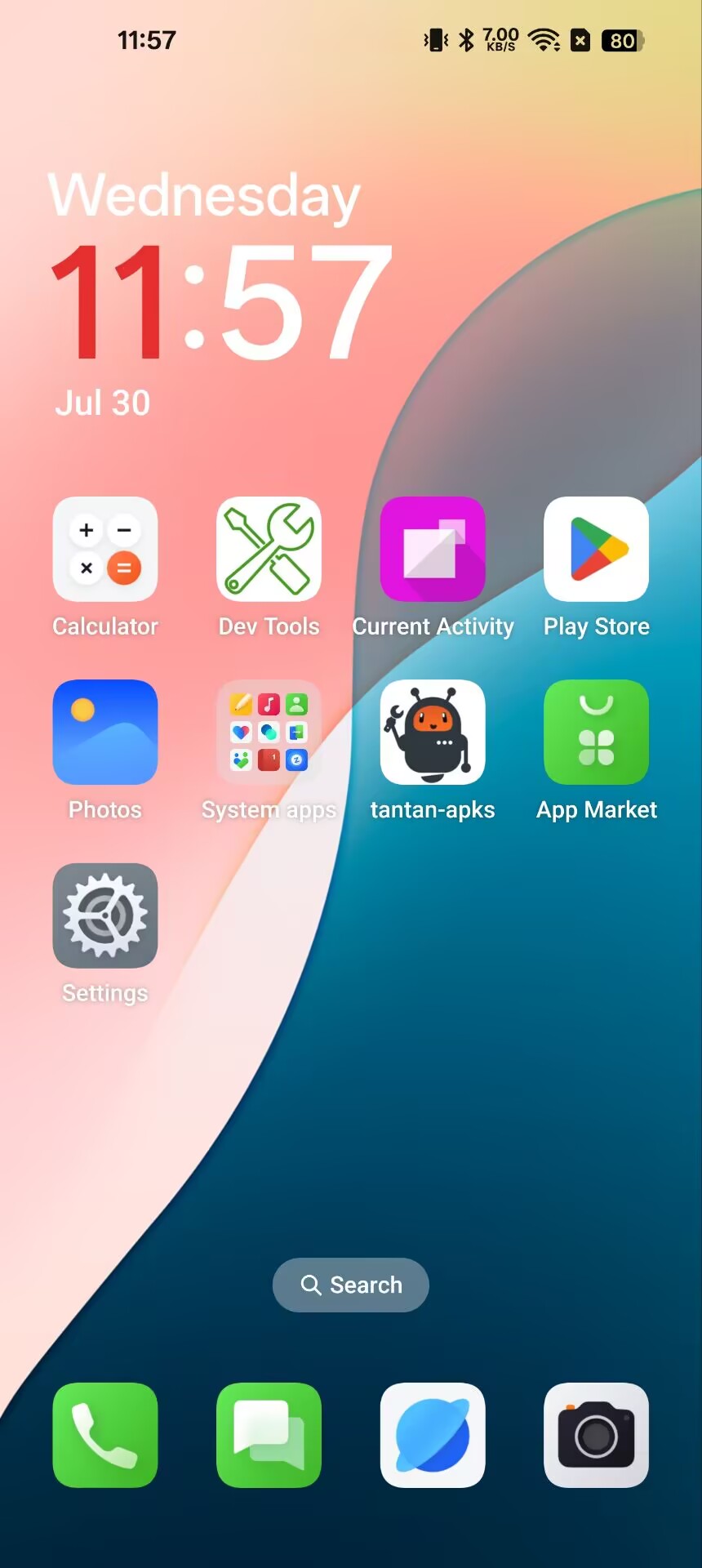
- Scroll down to find the privacy option in the settings page and tap it.

- Find the Hide Apps feature and tap it.
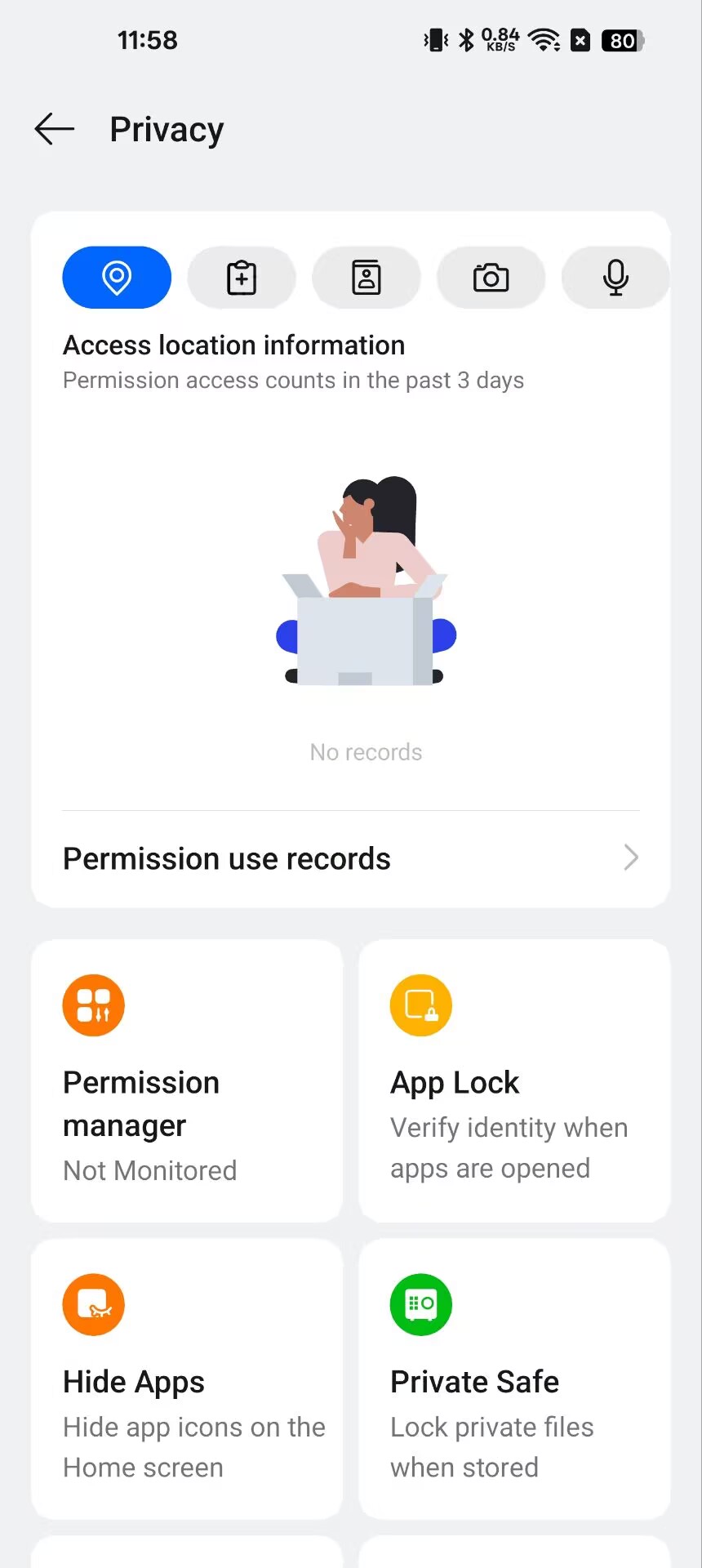
- In the list of all apps on the screen, select the app you want to hide and toggle it on.
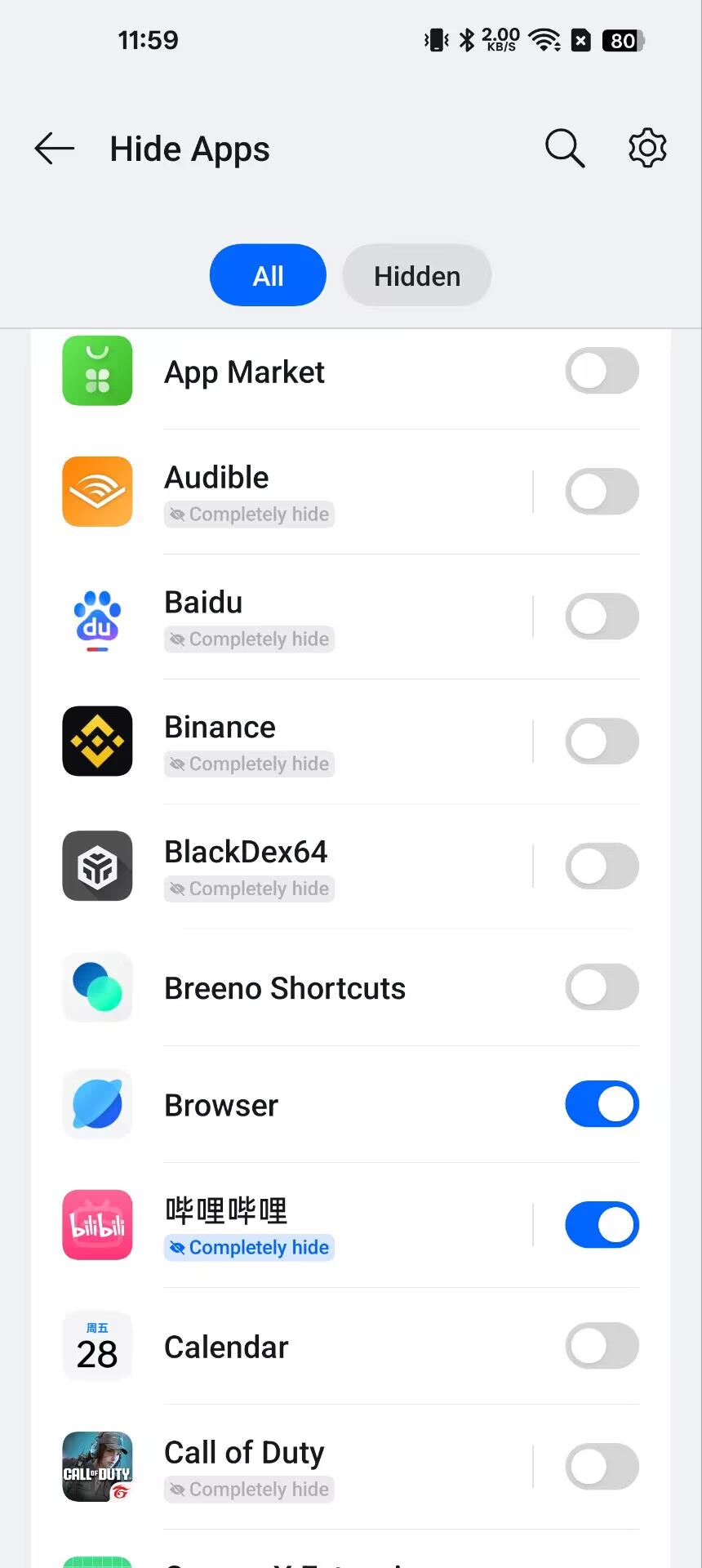
Once the switch is on, the hidden apps will not appear on the Home screen, in the notification drawer, or in recent tasks. You can access hidden apps by entering the access code on the dial pad or by tapping the Hide Apps icon on the Home screen. Apps marked "Completely hide" can be hidden as if they have been uninstalled.
- Set the access method and disguise the entrance for the hidden app.
Tap the Settings button in the top-right corner of the app list and find "Access Methods." You can choose to access the hidden app via the Home screen icon or the phone dial pad.
If you choose to access the hidden app via the Home screen icon, you can customize the icon style and display name.
If you choose to access the hidden app dial pad, you can customize the access code.
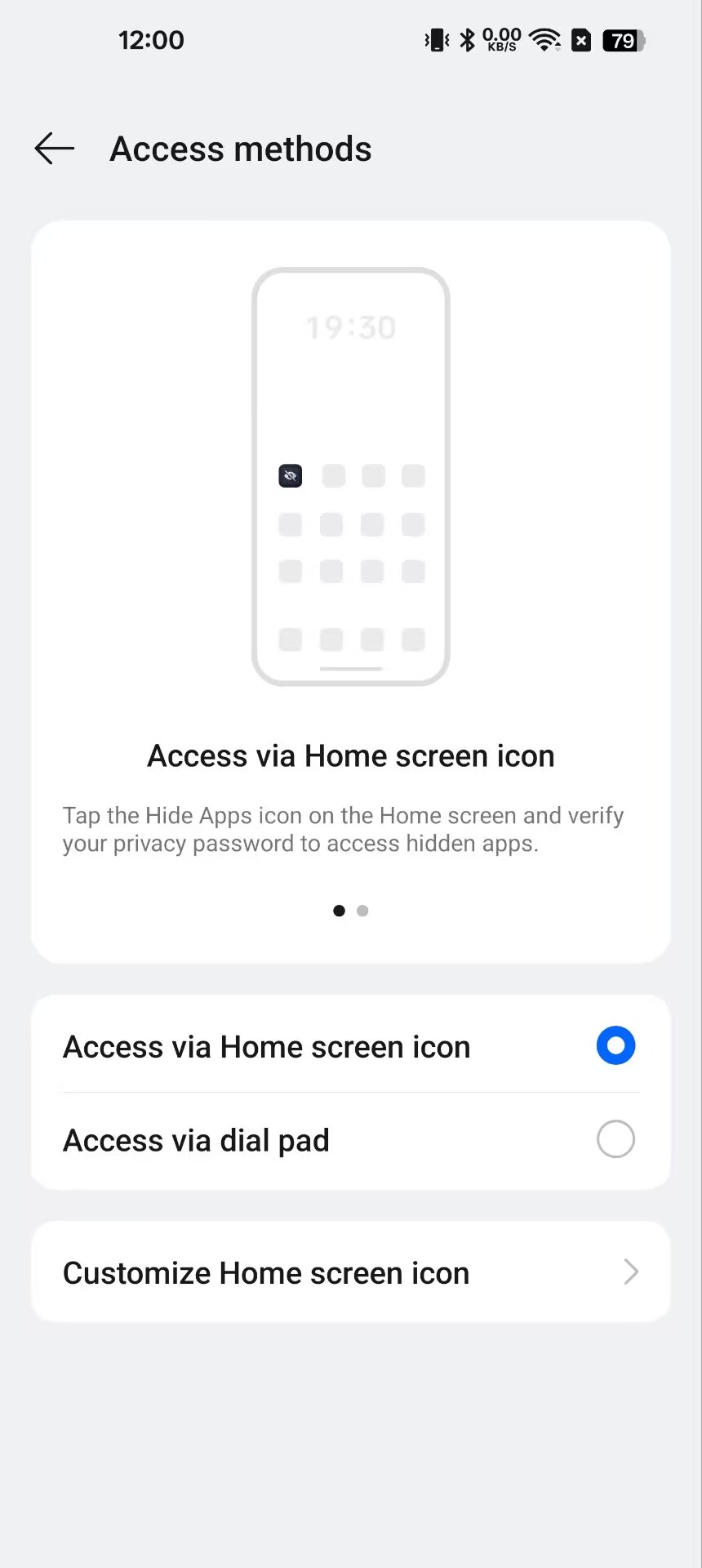
If you choose to access the hidden app via the Home screen icon, you can customize the icon style and display name.
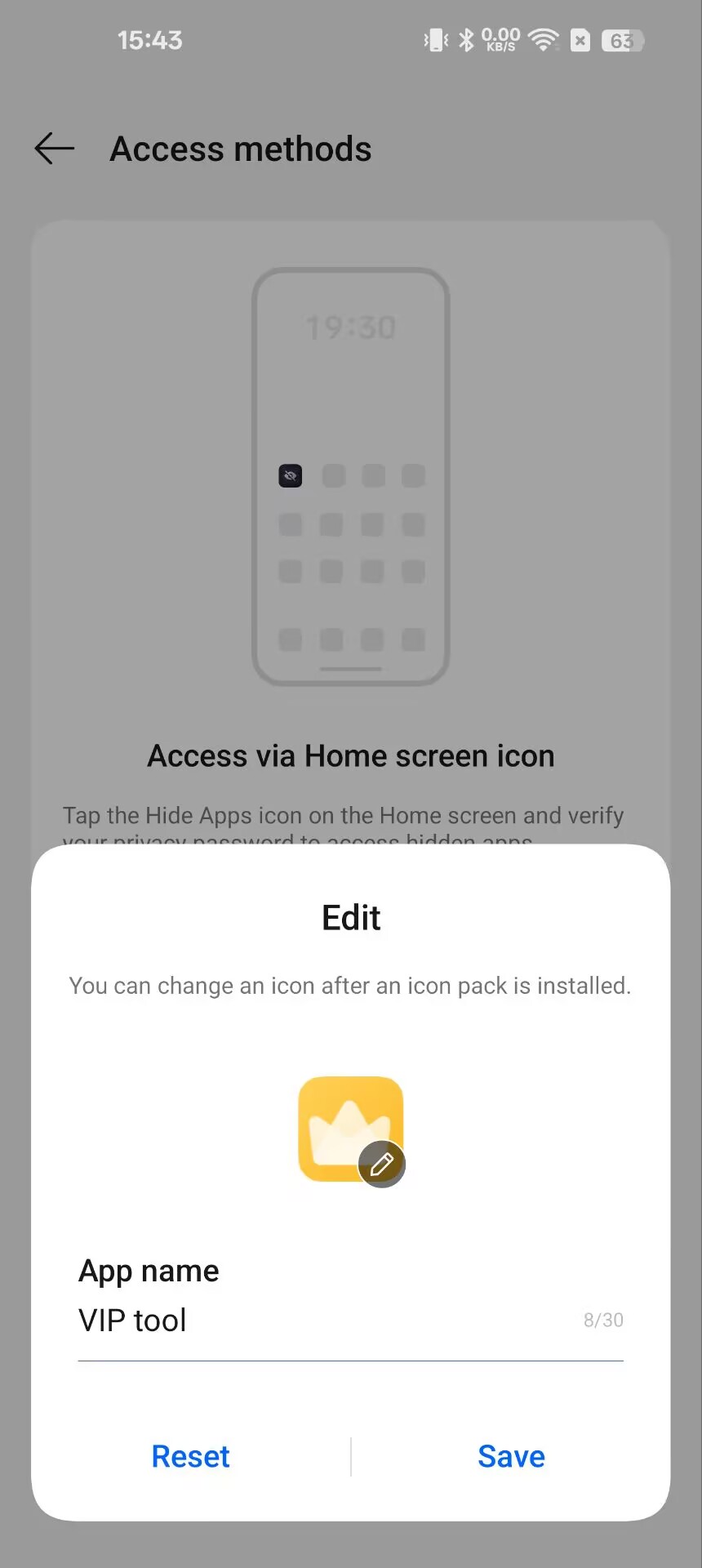
If you choose to access the hidden app dial pad, you can customize the access code.
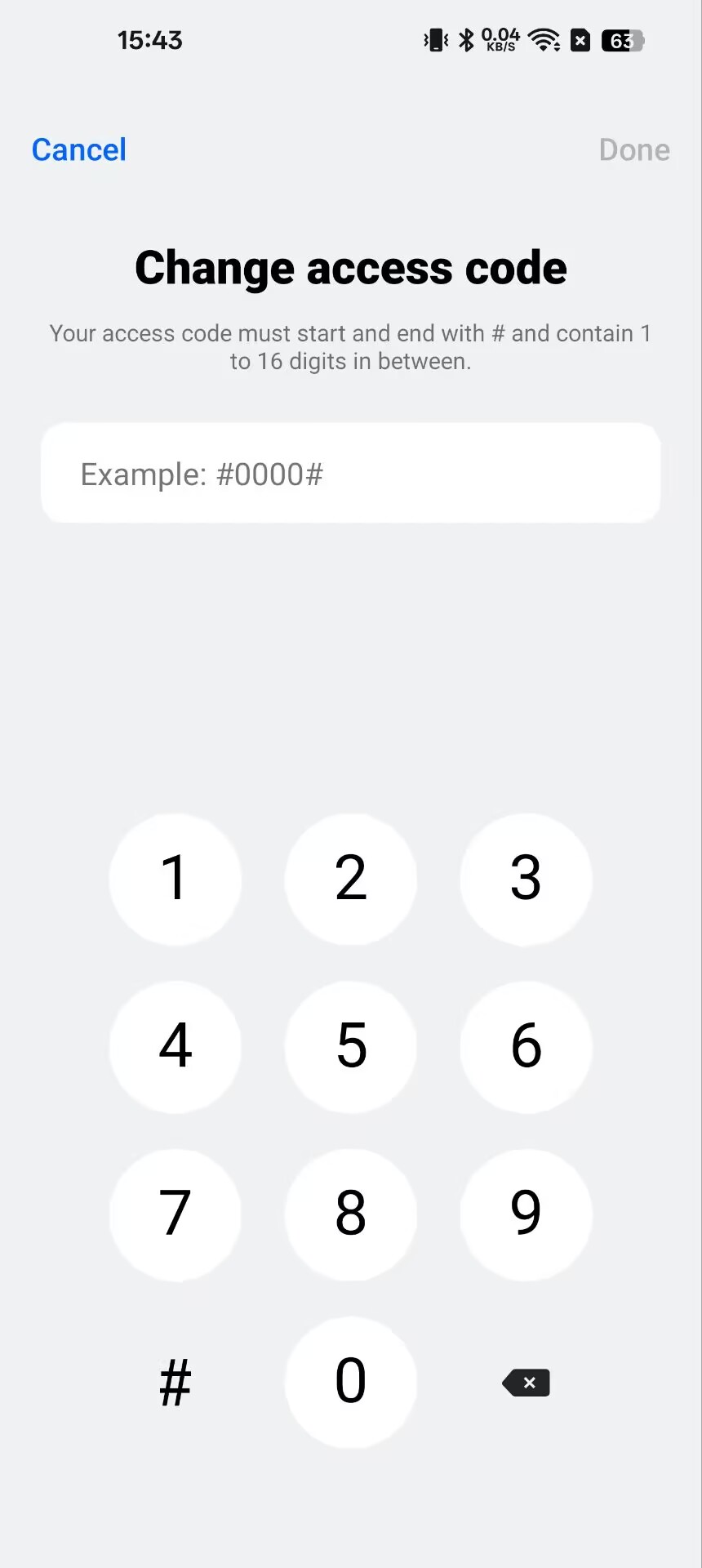
- Unhide Apps (Optional)
If you ever want to unhide an app, go back to the Setting-Privacy-"Hide apps" menu and deselect the app. It will reappear in your app drawer and home screen.
By following these simple steps, you can easily hide apps on your OnePlus device, ensuring your privacy and keeping your home screen organized. Whether it's a banking app, a private messaging platform, or a game you don't want others to see, OnePlus makes it easy to keep things discreet.