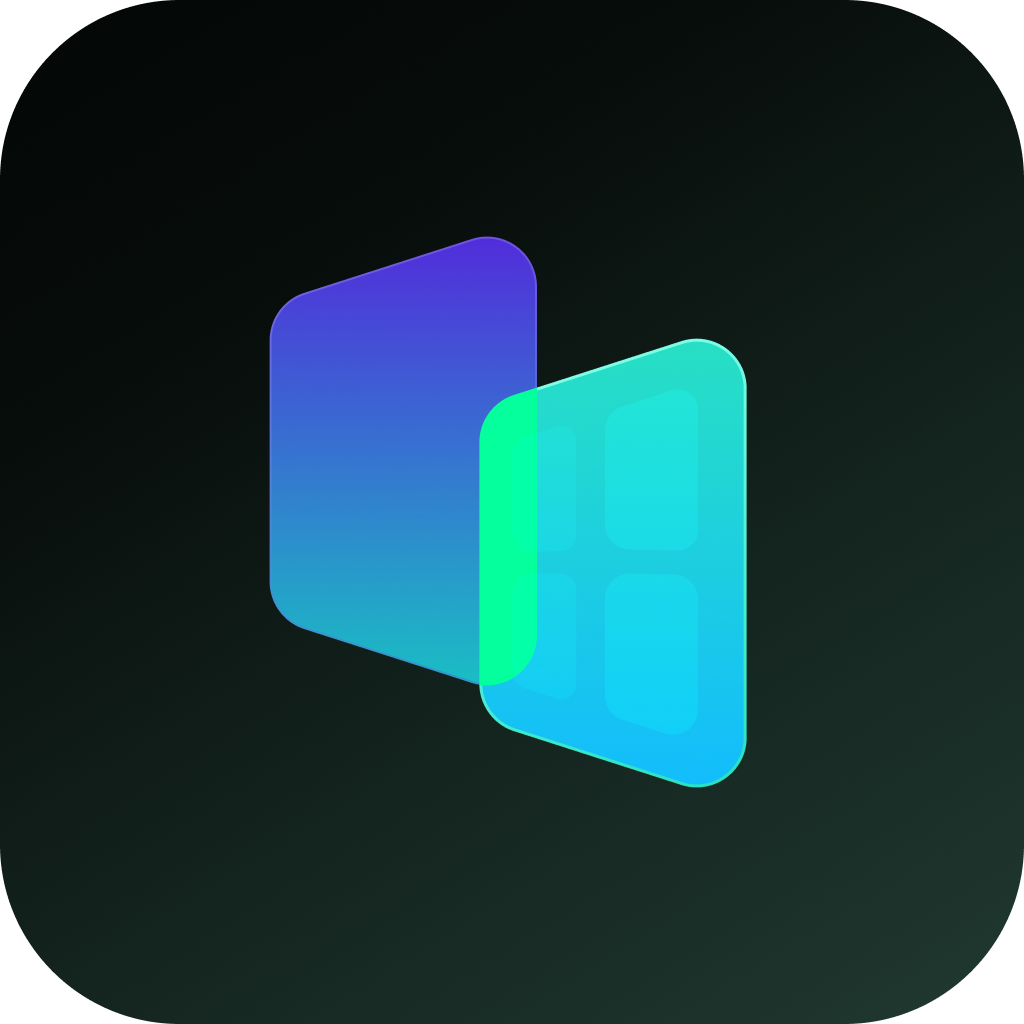To hide apps on Google Pixel phones, the most effective and secure method is using the built-in Private Space feature (introduced in Android 15 and enhanced in Android 16). Below is a step-by-step guide, along with alternative solutions:
🔒 1. Native Method: Private Space (Recommended)
Ideal for: Full app/data isolation with encryption. Supported on Pixel devices running Android 15+
Steps to Set Up Private Space:
1. Enable Private Space:
- Go to Settings → Security & privacy → Private Space.
- Tap "Set up" → Authenticate with your device PIN/fingerprint.
- Create a dedicated Private Space PIN/fingerprint (different from main unlock).
- Tap "Done" to activate
2. Install Apps in Private Space:
- Open the App Drawer → Swipe to the bottom → Tap "Private" section.
- Enter your Private Space PIN/fingerprint.
- Tap the "+" (Install) button → Download apps via the dedicated Play Store
- Note: Apps installed here won't appear in the main profile.
3. Access/Manage Hidden Apps:
- Unlock: Swipe down the home screen → Search "Private Space" → Enter PIN
- Hide Private Space: In Private Space settings → Enable "Hide private space when locked" (makes it invisible until searched)
4. Transfer Files to Private Space (Android 16 QPR2+):
- In Private Space, tap the new "Add" button → "Add files".
- Select files from main storage → Choose "Move" (to hide) or "Copy"
- Limitation: Max 100 files or 2GB per transfer.
Key Notes:
- ⚠️ Data Isolation: Apps/files in Private Space are inaccessible from the main profile.
- 🔄 Migration: You cannot move existing apps; must reinstall within Private Space.
- 🗑️ Deletion Warning: Removing Private Space erases all data inside
📱 2. Use app-hider apps to make private apps invisible
Here are two very useful apps: a launcher app and a sandbox app.
A. HideAll
HOW TO USE Hide All: calculator app lock to hide apps
a. One-tap on the homepage and select to hide apps.
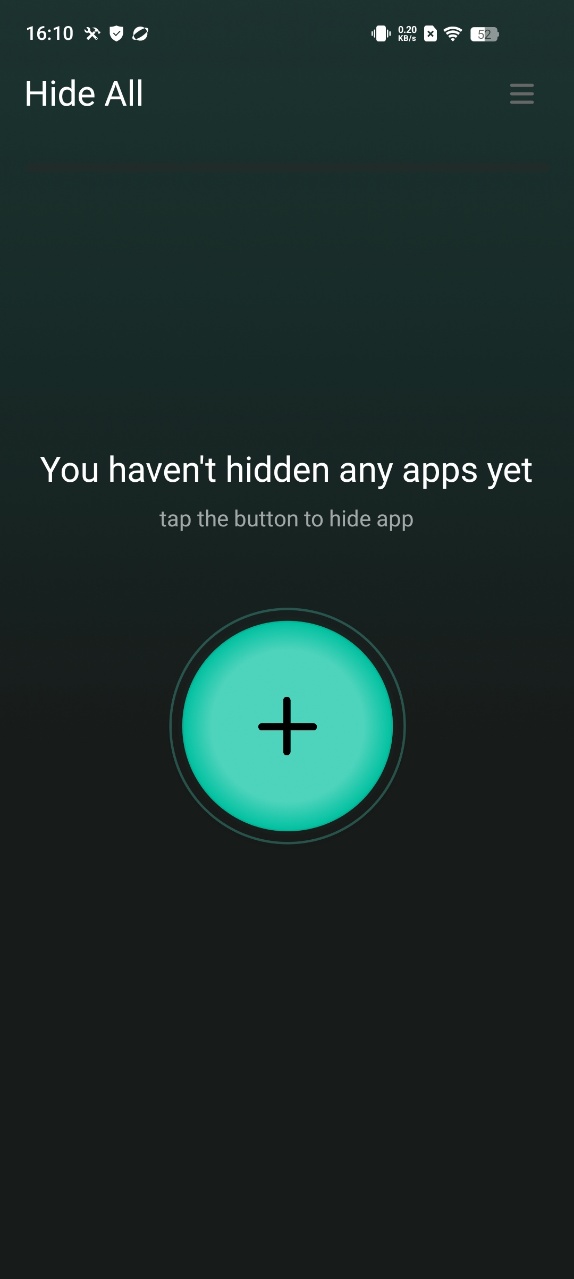
b. When you open the app hide launcher the first time and select apps, it will ask you to set a second home screen. You only need to set it once.
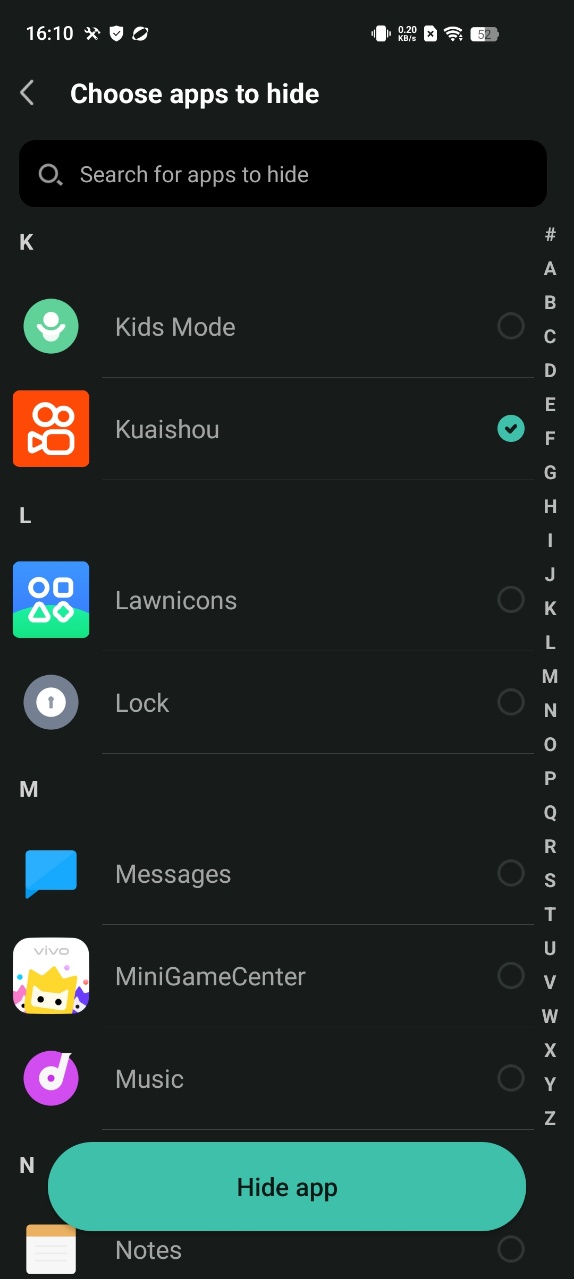
Select "Hide All" as home screen to hide apps
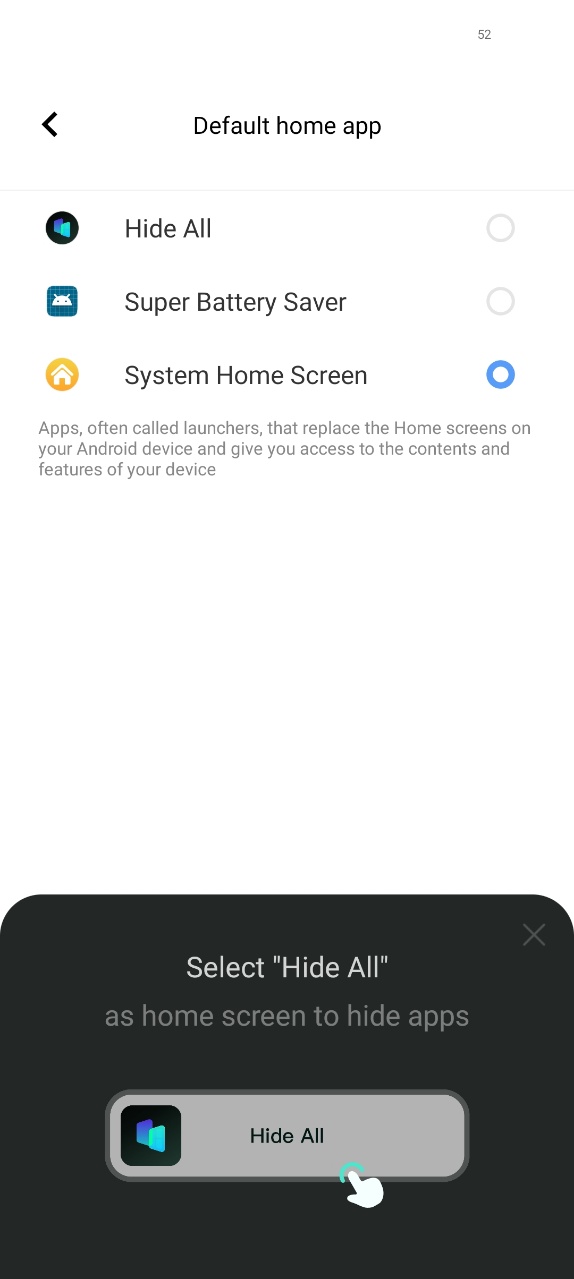
c. You do not need to do extra work for hiding applications. Just select apps shown inside the HideAll. It automatically hides the apps as well.
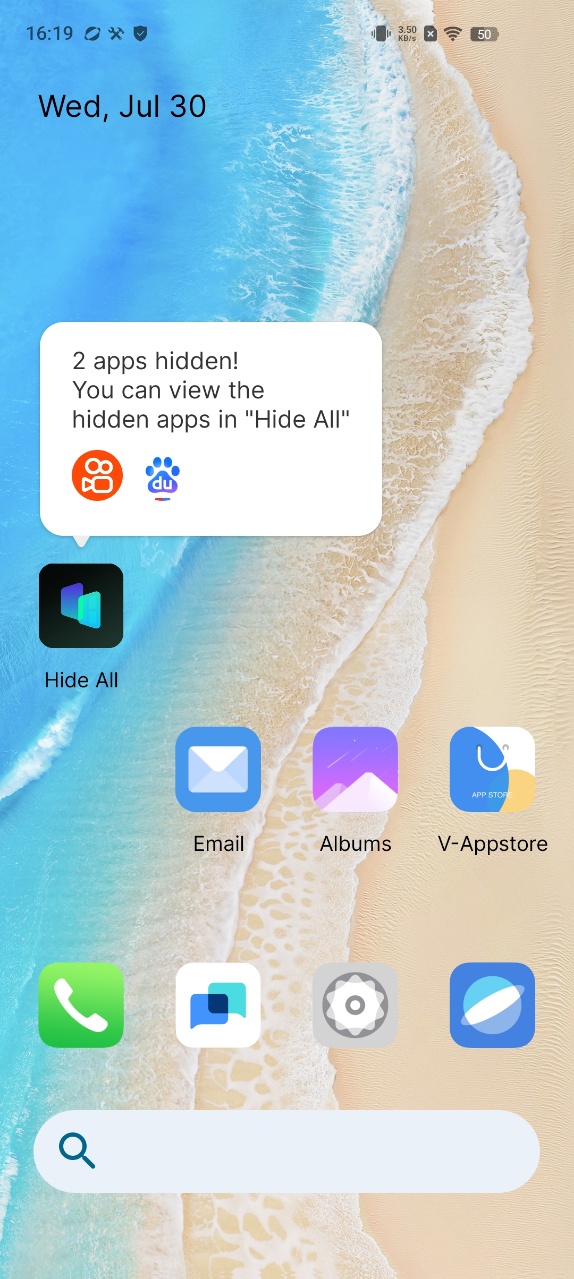
d. To unhide the secret apps, long press the icon and Exit Hidden Mode.
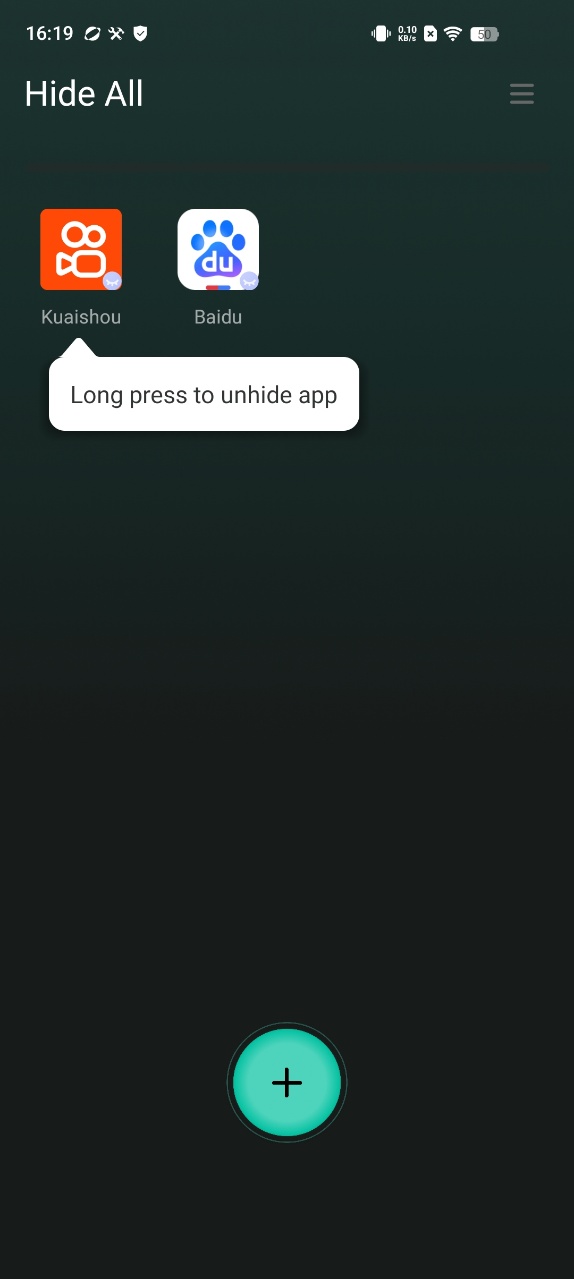
e. Set a password and modify the Hide All appearance on the home screen to enhance privacy and security. You can change the icon of HIDE ALL, make it looks like an ordinary system calculator, and you can also use it to perform calculations.
B. Secret Space
Here IS how to use Secret Space to hide apps:
a. Click "+" on the homepage, select apps you want to hide and import:
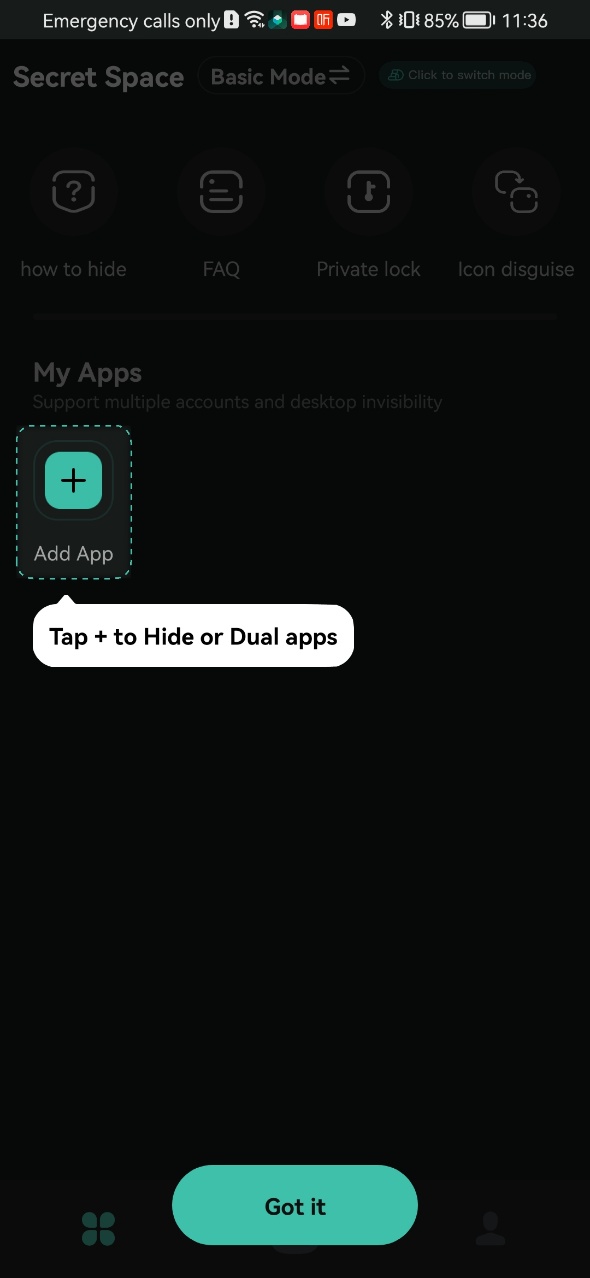
add success:
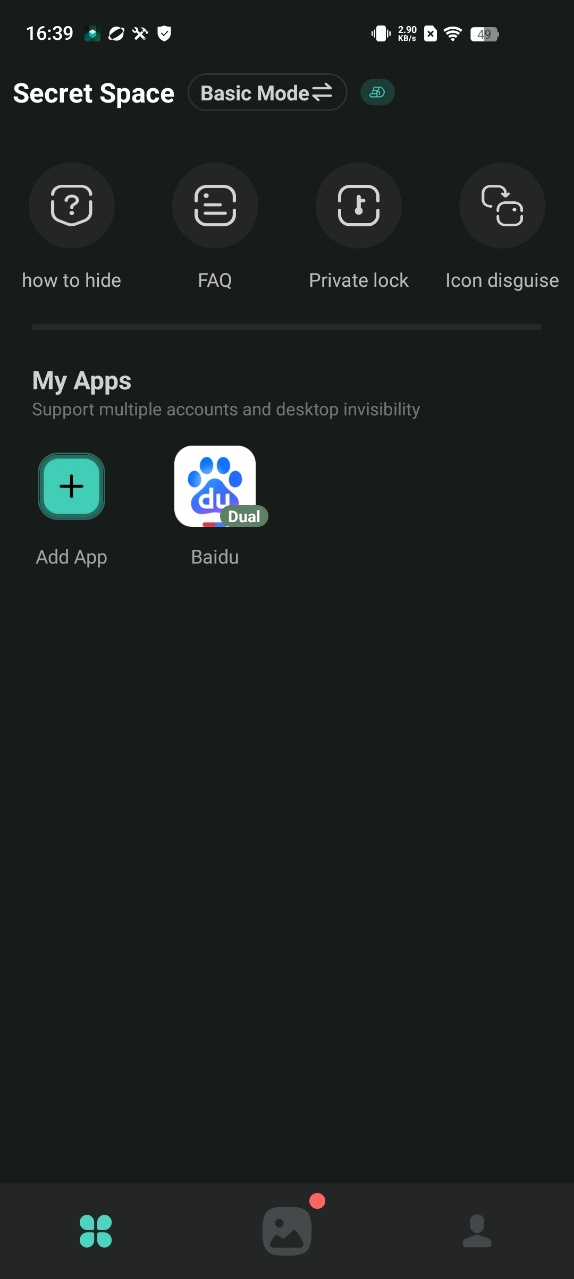
b. Open the added app, click Launch Dual button on pop-up to ensure it can run normally
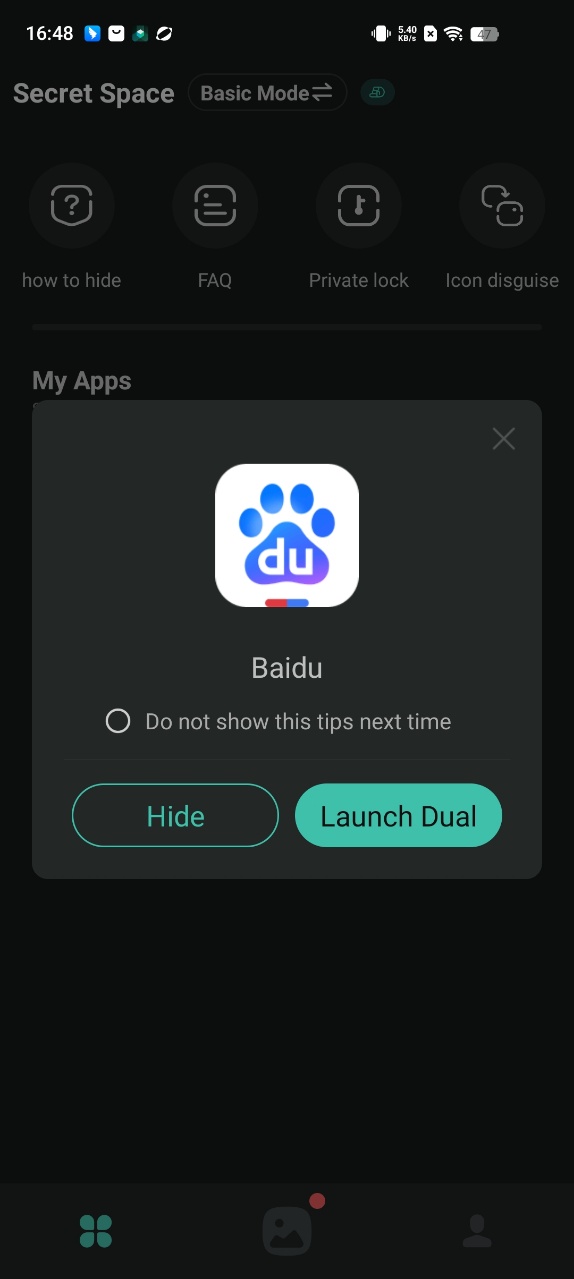
c. Return to the homepage and open the added app, choose the Hide button on pop-up to delete the original one to achieve the hidden effect
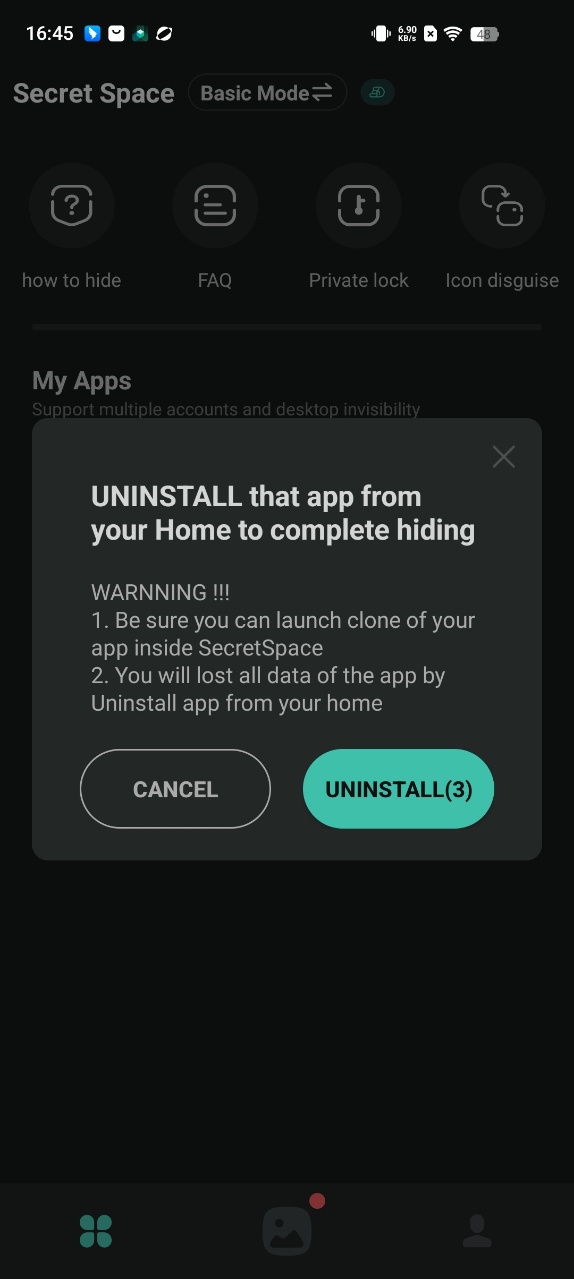
d. Using the "Icon disguise" function to display the icon of Secret Space as a calculator will better improve the hiding effect.
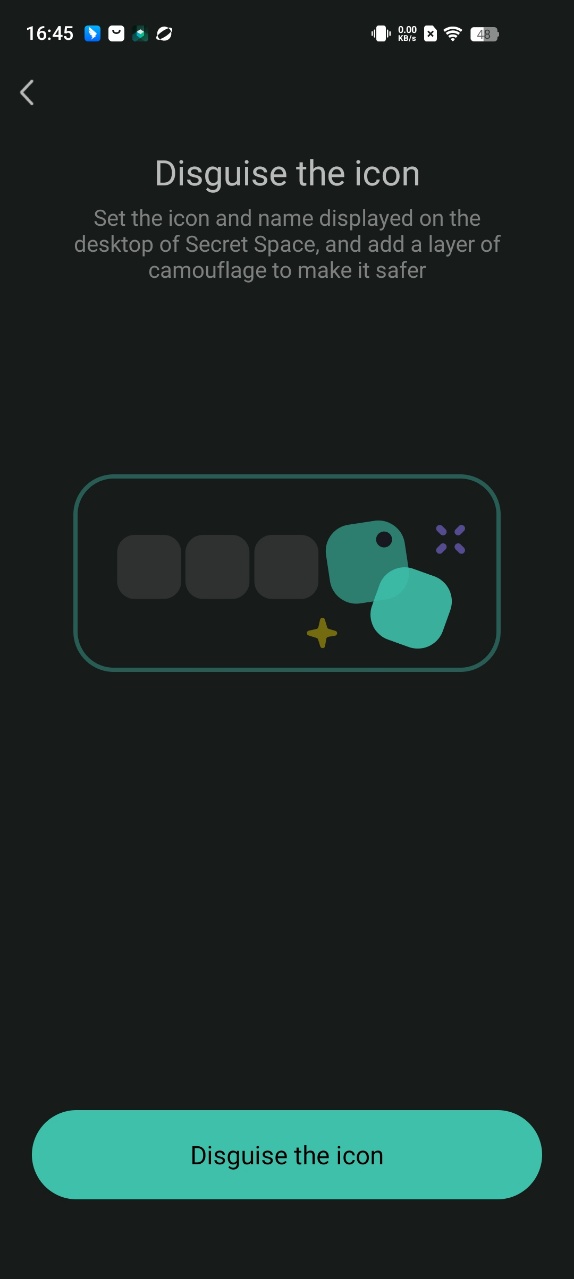
📂 3. Reduce App Visibility
1. Folder Categorization:
Move private apps to a neutrally named folder (such as "Utilities") and place them on a secondary home screen page.
2. AppLock Tools (e.g., AppLock by Mobile Innovations)
- Steps: Install AppLock → Set PIN → Toggle apps to lock/hide notifications
- Pros: Locks apps and hides notifications.
- Cons: Does not hide icons; only adds password protection.