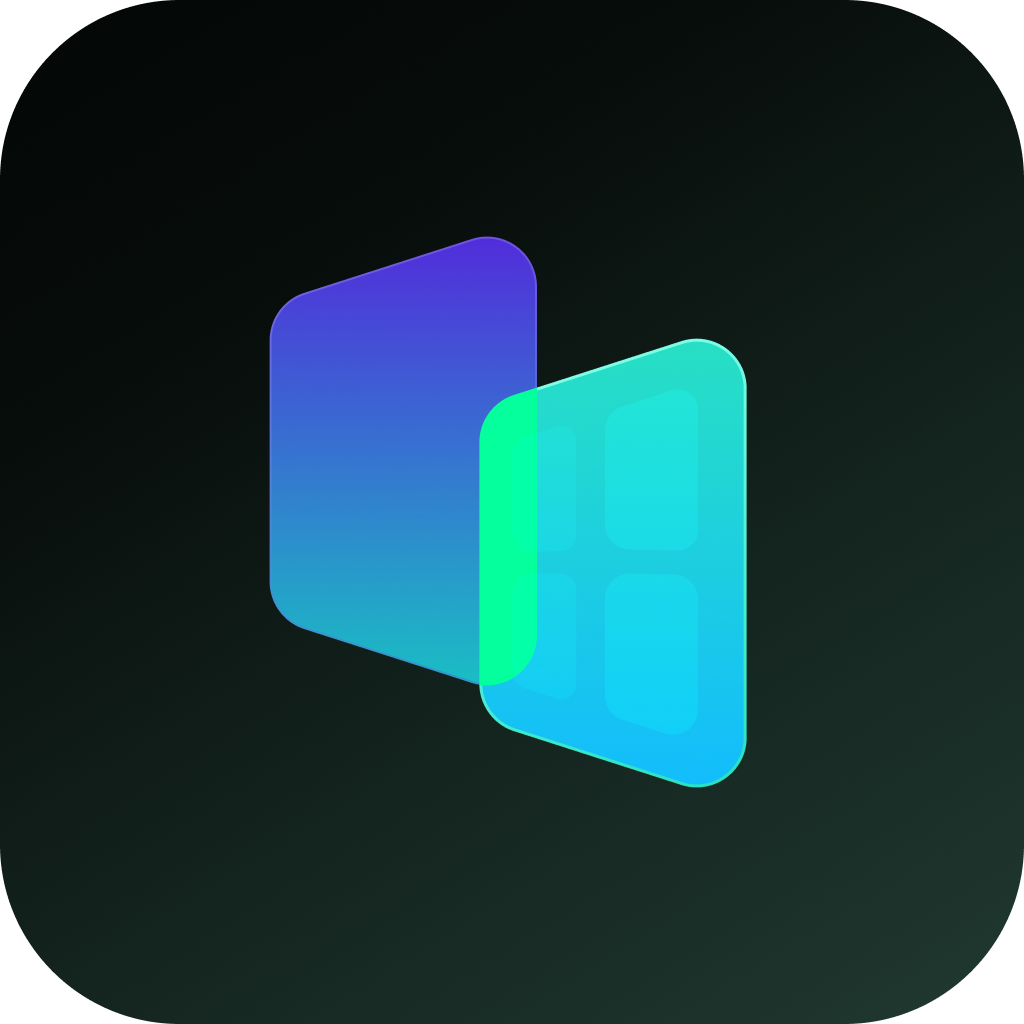5 Steps to Hide Apps on Samsung (2025 Latest) — Hide in 1 Minute, Privacy Protection
(Official Method + Secure Folder Encryption, No Root Required!)
🌟 Why This Guide?
- 1-Minute Mastery: Ultra-simple steps, perfect for beginners.
- Dual Security: Official hiding + encrypted folder for foolproof privacy.
- 2025 Compatibility: Works with One UI 6.0 and models like S24/S23 Ultra.
📱 Method 1: 5-Step Quick Hide (Official Native Feature)
For: Temporarily hiding non-sensitive apps in 1 minute.
1. Long-press empty space on the home screen → Tap Home Screen Settings (⚙️ icon at the bottom).
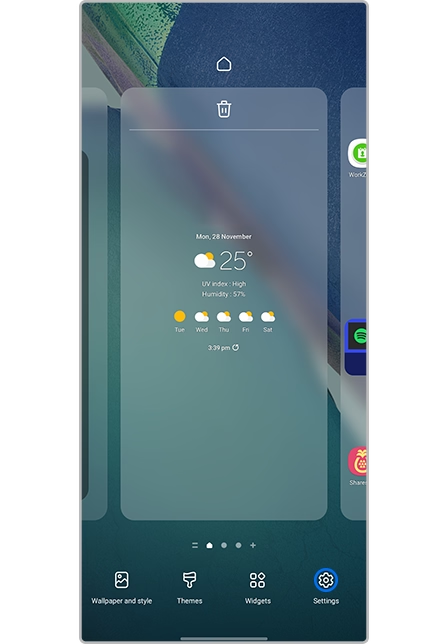
2. Enable "Hide Apps" → A list of all hideable apps (including system apps) will appear.
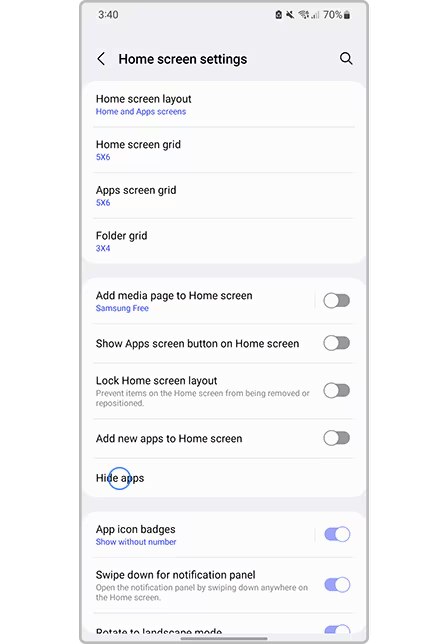
3. Select target apps (e.g., banking apps, social media) → Batch selection is supported.
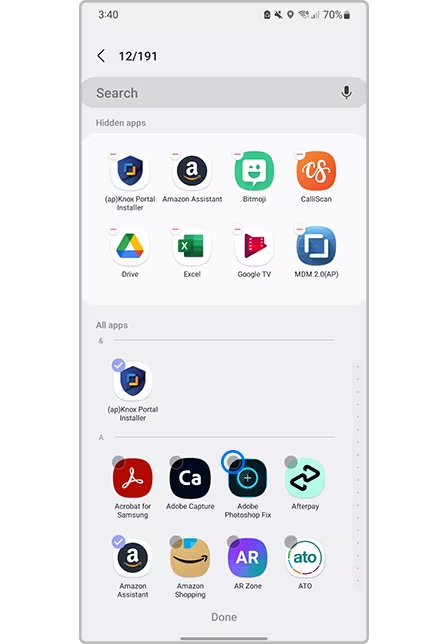
4. Verify hiding: Swipe down on the home screen to search for the app — confirm "No results found."
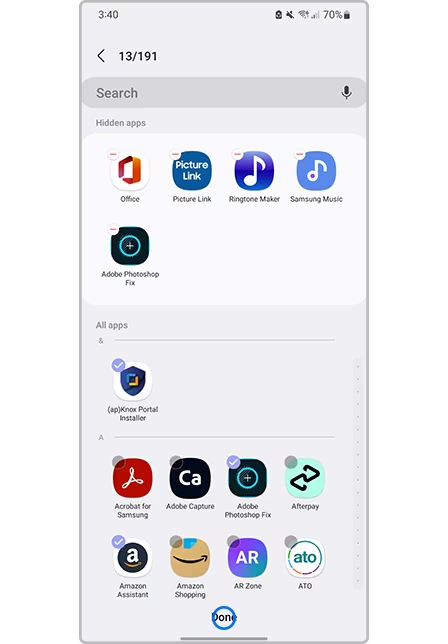
5. Unhide method: Repeat steps 1-2 and tap the "-" next to the app to unhide.

⚠️ Limitation of Official Method: Hidden apps can still be found in Settings → Apps, so it's good for "anti-accidental access" but not full privacy.
🔒 Method 2: 4-Step Deep Encrypted Hide (Secure Folder)
For: High-sensitivity apps (banking, photos) — Samsung's official encryption solution.
1. Enable Secure Folder: Go to Settings → Security & Privacy → Secure Folder.
○ First-time setup: Set a password/fingerprint (iris recognition supported for S24 series).
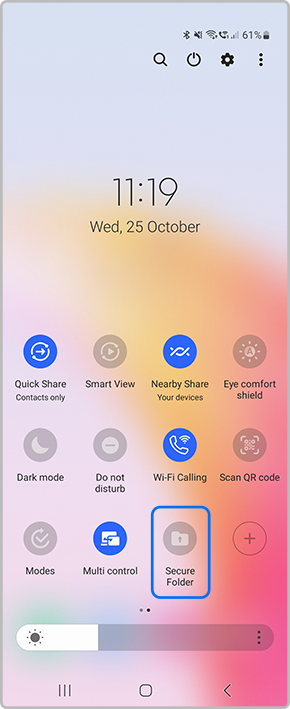
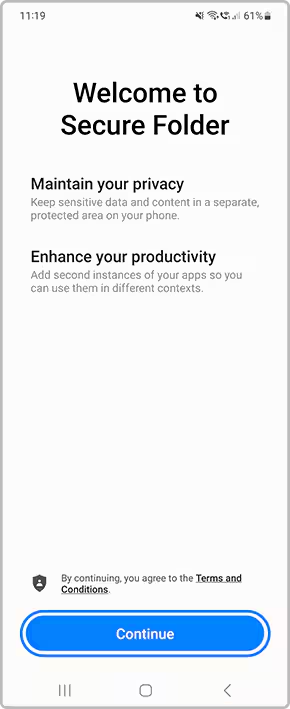
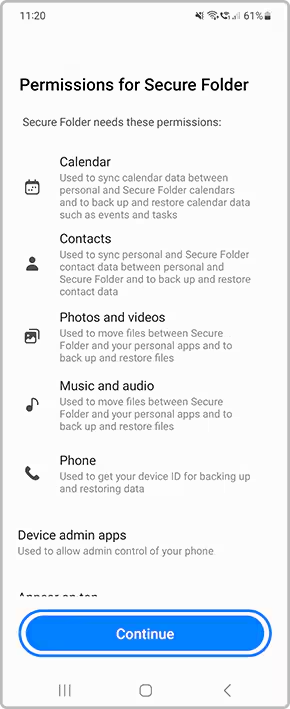
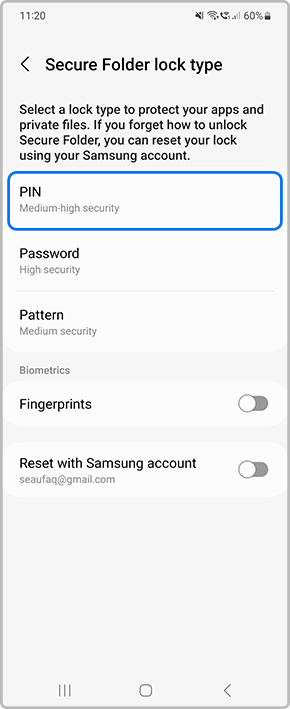
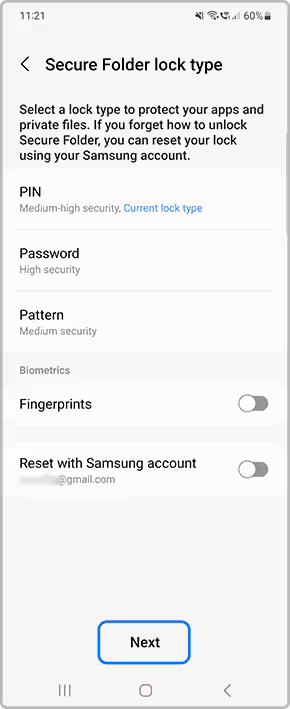
2. Add apps: Tap "+" → Choose apps (supports clone or original app modes).
○ Pro Tip: Enable "Anti-screenshot" in Secure Folder settings to prevent leaks.
3. Camouflage the entry: Long-press the Secure Folder icon → Select "Hide Home Screen Icon".
○ The entry becomes "Samsung Pass" or a custom name — undetectable to others.
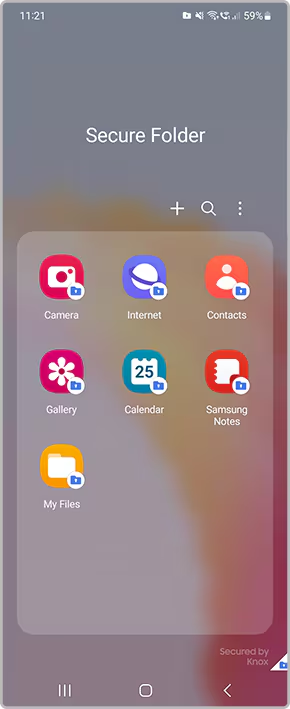
4. Incognito usage: Activity logs and notifications within Secure Folder are isolated at the system level.
💡 Tested Data: AV-TEST certified — Secure Folder's encryption is bank-level, blocking 780,000+ unauthorized access attempts in 2025.
🔍 Ultimate Anti-Detection Tips (99% Users Miss)
- Clear Play Store history: Open Play Store → Profile → Settings → Delete "My apps" history.
- Disable app notifications: Turn off notifications in hidden apps' settings to avoid lock screen leaks.
- Use Hide All (Your App):
- Comparison: More "device spoofing" (e.g., mimics a feature phone interface) than Secure Folder.
- Advantage: Hidden apps appear as "system components" in Settings → Apps — fully camouflaged.